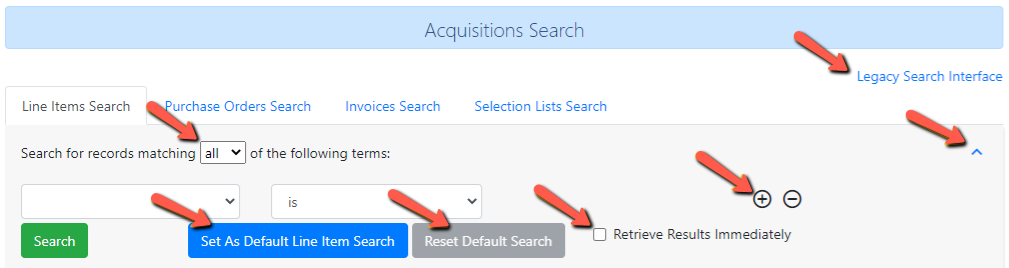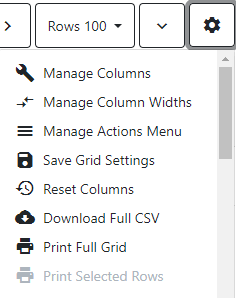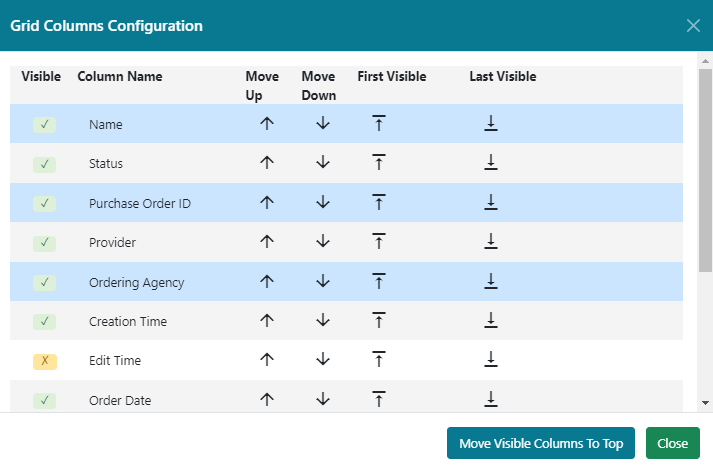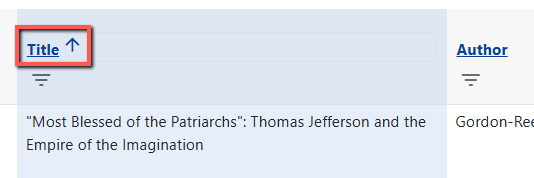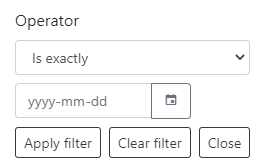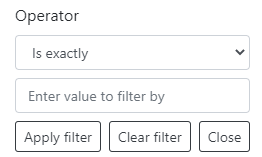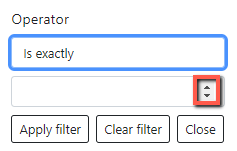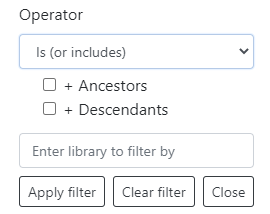Table of Contents
Acquisitions Search Interface
There are four search interfaces that can be used to search acquisitions data. These interfaces are combined into a single tabbed interface.
The Acquisitions Search interface can be reached from the Acquisitions Menu using the following options:
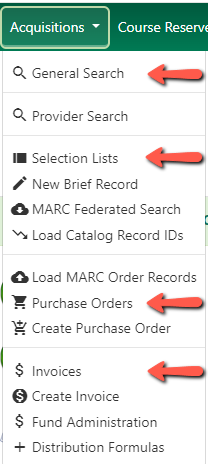
General Search defaults to the Line Item Search tab
Selection Lists defaults to the Selection Lists Search tab
Purchase Orders defaults to the Purchase Orders Search tab
Invoices defaults to the Invoice Search tab
Search Interface Features
- The Legacy Search Interface link, in the upper right corner, takes you to the old search interface.
- You can search for records that have “any” or “all” of the terms you specify by changing the dropdown.
- The Up and down arrows close and open the search form.
- Plus and minus buttons add and remove search terms.
- Each search tab, except for the Line Item Search tab, has a pre-configured default search.
- A custom default search for each tab can be saved by the user. See Creating Custom Default Searches for more information.
- A Reset Default Search button allow you to restore the default search.
- The Retrieve Results Immediately checkbox is sticky. It can also be set in your default search. If this option is checked, results will be retrieved immediately upon going to the search tab.
Creating a Search
1. Choose if your search should match all or any of the search terms you use in your search.
- Selecting all will conduct a stricter search that must match all of the search terms you indicate.
- Selecting any will return search results that match any of the search terms you indicate.
2. Select a search attribute from the drop down menu. This menu provides search options related to line items, purchase orders, selection lists, and invoices; the search results will return relevant line items.
3. The search entry box will display a controlled list of values via a dropdown menu when available. You will see this when searching for an org unit, owner, state, status, and provider, among others. Begin typing to see the values. Search is case-insensitive.
About Search Results
- Search results are presented in a grid format.
- Clicking on a column header will sort the grid by that column.
- Column filters may be used to further refine the search results.
Grid Controls
From left to right:
- Displays the number of selected rows
- Actions for selected rows
- Go to the first page
- Go to the previous page
- Go to the next page
- Select the number of rows to display
- Expand/Collapse rows vertically
Grid Actions
- Manage Columns - Column configuration settings allow you to select what fields display, and what order they display in.
Visible Column Name - Selected column names will appear in the grid.
Align - Allows you to align text left, center, or right. X returns the alignment to the default alignment.
Width (Characters) - Allows you to specify how many characters wide a column should be.
Move - Allows you to move the columns up or down using the up and down arrows. You can also drag and drop the column using the 
- Manage Actions Menu - Not active for this grid.
- Save Grid Settings - Saves any changes you made to the grid display.
- Reset Columns - Resets the grid display to the default.
- Download Full CSV - Download a .csv file of what is currently displaying in the grid.
- Print Full Grid - Print the full grid of what is currently displaying.
- Print Selected Rows - Only active when one or more rows are selected in the grid. Only selected rows will print.
- Columns - A list of fields that you can select to display in the grid or deselect to not display.
More easily done in Manage Columns if you are making more than one change.
Column Sorting
- Columns can be sorted by clicking on the blue underlines column heading.
- Click once for ascending. Click again for descending.
- Sorted columns will be highlighted in blue and display and up or down arrow.
Column Filters
- Column filters may be used to refine your search results.
- Click on the lined triangle to access the filter for the column.
- Filtered columns will display a blue pencil icon.
- Use the Remove Filters button on the left above the grid to clear all filters that have been applied.
Types of Filters
Filters differ depending on the type of data you are filtering.
Date/Time Filter
Text Filter
Numerical Filter
You can type in a number or increase or decrease incrementally by using the up and down arrows. 
Typeahead Filter
Start typing in the input box an a dropdown will appear for you to choose from. The more you type the fewer choices you will see.