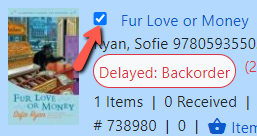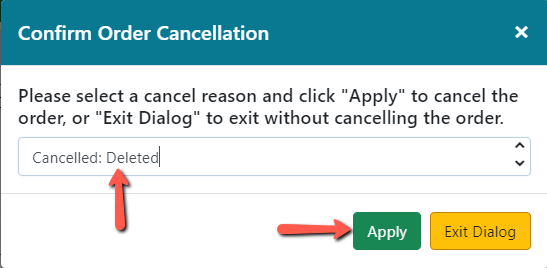Cancelling a Line Item
Whenever you plan on cancelling an order in Evergreen, check with your vendor first to make sure they are willing to cancel the order. The vendor should always be notified that you are canceling an order before you cancel it in Evergreen. This is true for an entire purchase order, a line item or a single copy on a line item.
1. Retrieve the purchase order.
2. Check off the box(es) for the line item(s) you wish to cancel.
3. Click on the PO Actions menu, select Cancel Selected Line Items.
4. A Confirm Order Cancellation dialog box will appear. Select the appropriate cancel reason from the dropdown. NOTE: Some cancel reasons keep debits and some do not. See a list of Cancel Reasons and their meaning.
5. Click Apply.
6. The line items will turn white and display a status showing the cancel reason that was selected. The item counts will show the number of items canceled and the Estimated and Encumbered prices will be set to $0.00.