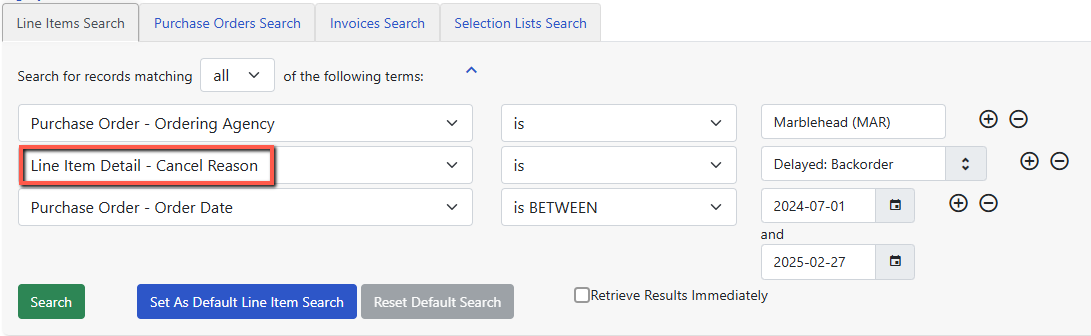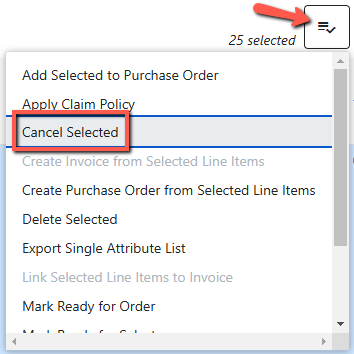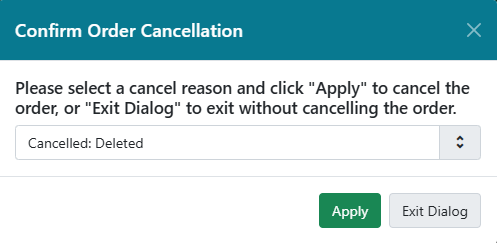Table of Contents
Cancelling Line Items in a Batch
It is possible to cancel small batches (100 or less) of line items in the Acquisitions Search interface. This might be useful when preparing for the end of the fiscal year to cancel backordered items, if that is something that you do.
A few things to be aware of:
If a line item has multiple items, and one of the items has an on-order status and the other has a Delayed: Backordered status, batch cancelling this line item, and possibly all other line items in the search results, will fail silently. Uncheck any line items in the search results that have a status of on-order and an Item Count of 2 or more. You will need to manually cancel the individual item(s)in these line items.
- The Item Count for the line item displays in the Item Count column.
Sorting or filtering on Item Count is not currently working.
- It's a good idea to turn on the Cancel Reason column so you can see the cancel reason for the line items. See Grid Controls for more information.
To cancel line items in batch:
1. Go to the Acquisitions menu and select General Search.
2. For the first search parameter select from the dropdowns Purchase Order - Ordering Agency — is — and then select your branch, for example Beverly Main (BEV) or Beverly Farms (BEF), etc.
3. Click on the + sign to add another search parameter.
4. Select Line Item Detail - Cancel Reason — is — Delayed: Backordered
5. Click on the + sign to add another parameter.
6. Select Purchase Order - Order Date — is BETWEEN — enter the two dates between which you want to cancel orders for.
This will find line items that have at least one item that has a status of Delayed: Backordered.
7. Click Search
8. In the result list check off the line items you want to cancel. 
9. Click on the grid actions button  and select Cancel Selected.
and select Cancel Selected.
10. A Confirm Order Cancellation window will appear.
11. Select the appropriate cancel reason.
12. Click Apply.
13. Cancelled line items will automatically disappear from the search results.