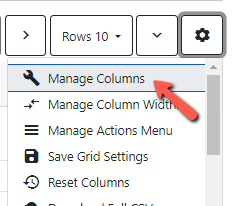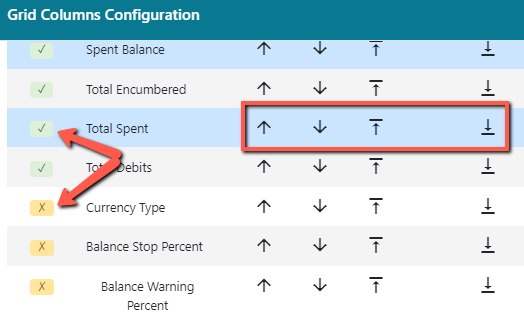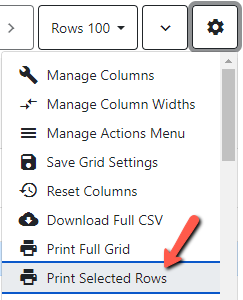Table of Contents
Configuring a Fund Summary Report in Fund Administration
In the Funds tab in Fund Administration, you can use grid options to configure columns to print out or export a fund summary report on the fly.
Columns you might want to display for the report
- Owner
- Code
- Name
- Year
- Active
- Combined Balance
- Spent Balance
- Total Encumbered
- Total Spent
- Total Debits
- Total Allocated
Columns you might want to hide
- Currency Type
- Balance Stop Percent
- Balance Warning Percent
- Propagate
- Rollover
- Fund ID
Configuring your grid
1. Go to the Acquisitions menu and select Fund Administration.
2. In the Funds tab click on the gear icon to display the grid options.
3. Select Manage Columns.
4. In the Grid Columns Configuration box check or uncheck the columns you want to display. You can also move columns left or right using the up and down arrows, and to the beginning or the end using the up and down arrows with the horizontal line.
5. When you are happy with your configuration, click Close to close the Grid Columns Configuration box.
6. Before you print out or export the fund summary you will want to set the filter in the Active column to Yes. Filters are not sticky and are not saved in the configuration so they will need to be set each time you come to the Funds tab. Click on the filter dropdown under the column name and select Yes.
7. You should also double check that the funds that are displaying in the grid are for the year you want to print. The fund grid is filtered by default to display the current CALENDAR year as opposed to the current fiscal year. 
8. To print or download the full grid, click on the gear icon and select either Print Full Grid or Download Full CSV.
9. To print selected rows, check off the rows you want to print. Click on the gear icon and select Print Selected Rows.