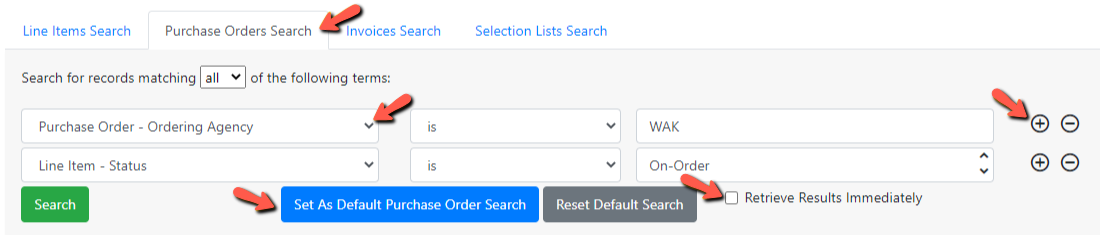Table of Contents
Creating a Custom Default Search
In Acquisitions Search you can create a custom default search for each tab that will override the standard Evergreen default search for the tab.
To create a custom search:
1. Construct your custom search using the drop down menus in the selected search tab and the (+) and (-) icons to add or remove a field.
2. If you want the search results to be retrieved immediately when you go to a search tab, check off the box next to Retrieve Results Immediately.
3. Click the blue Set As Default Line Item/Purchase Order/Invoice/Selection List Search button. 
Your custom search will now load each time you view the selected tab.
To restore the default search:
To restore the system default search click on the Reset Default Search button.