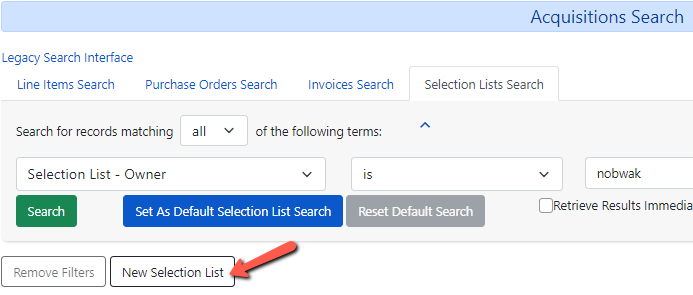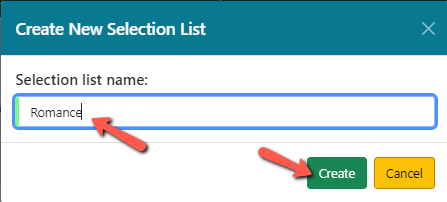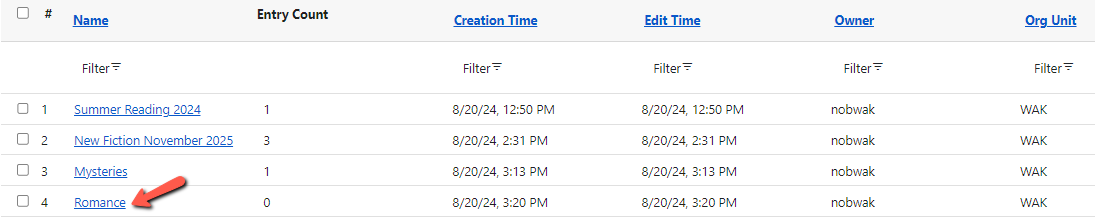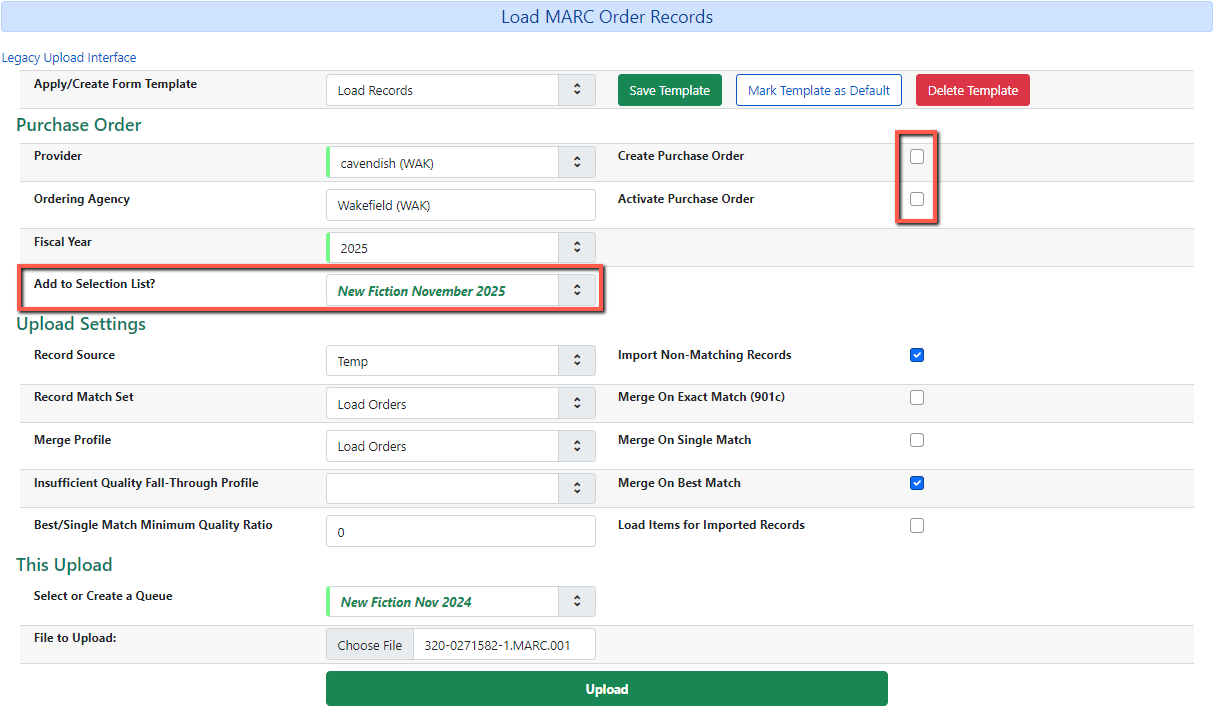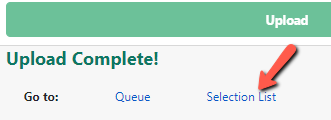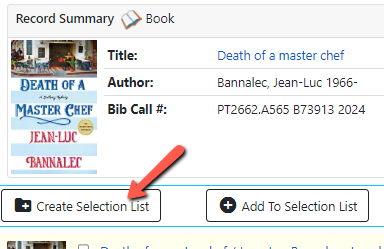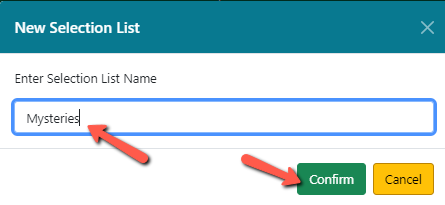Table of Contents
Creating a New Selection List
From the Selection List Tab in Acquisitions Search:
- Go to Acquisitions ⇒ Selection Lists.
- The new selection list will display in the grid.
When Loading MARC Order Records
- Go to Acquisitions ⇒ Load MARC Order Records.
- Apply the appropriate template or fill in the fields.
Do NOT check off Create Purchase Order or Activate Purchase Order.
- In the Add to Selection List field enter the name of your new selection list.
- Enter a queue name.
- Select the file to upload.
Using View/Place Orders in the Staff Catalog
- Search for the title in the catalog.
- Click on the title in the search results list to get to the Record Summary screen.
- Click on the Other Action dropdown and select View/Place Orders.
When Adding a New Brief Record
- Go to Acquisitions → New Brief Record.
- Enter a name for your selection list in the Add To Selection List field.
- Enter the appropriate information for your brief record.
- Click Save Record.
- Your selection list is created with your line item.