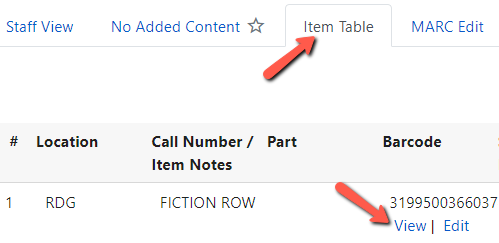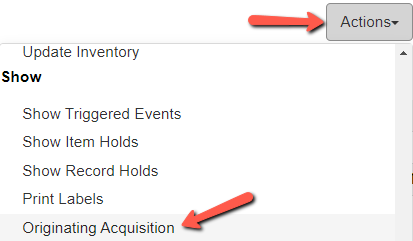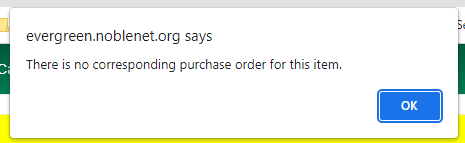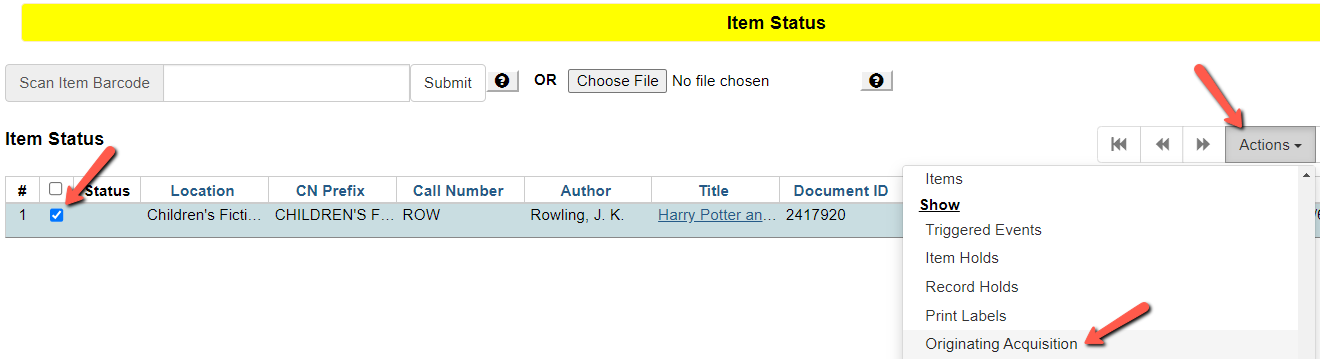Table of Contents
Finding the Line Item Associated With an Item
There are often times when you need to look up the order for a particular item or title but don’t know what purchase order the item is on. In Evergreen you can get to the Originating Acquisition from the record summary screen in the staff catalog, or directly from Item Status, if you have an item barcode.
From the Record Summary Screen in the New Staff Catalog
1. While viewing the bibliographic record with the Item Table tab selected, click the View link below the item barcode. This brings you to the Item Status view.
2. Click on the Actions menu in the upper right and choose Originating Acquisition under the Show section of the menu.
3. This takes you to the purchase order where you can use the filter and sort options to find the title you are looking for.
From the Record Summary Screen In the Old Catalog
1. On the record summary screen, click the View link next to the item barcode. This brings you to the Item Status view.
2. Click on the Actions menu in the upper right and choose Originating Acquisition under the Show section of the menu.
3. This takes you to the purchase order where you can use the Filter & Sort Options to find the title you want. See Step 3 above.
If You Have an Item Barcode
1. Go to Item Status from the Splash Page, the Circulation Menu, and the Cataloging Menu.
2. Enter the item barcode and click Submit. The item should already be selected in the results grid.
3. Click on the Actions menu in the upper right and choose Originating Acquisition under the Show section of the menu.
4. This takes you to the purchase order where you can use the Filter & Sort Options to find the title you want. See Step 3 above.
From a Group of Items in Item Status
1. Select the item(s) you want to see the line items for. 
2. Click on the Actions menu in the upper right and choose Originating Acquisition under the Show section of the menu.
3. This takes you to the purchase order where you can use the Filter & Sort Options to find the title you want. See Step 3 above.