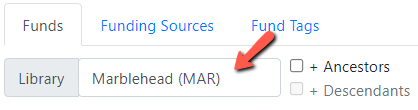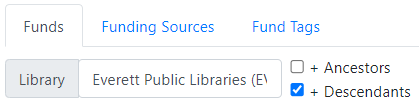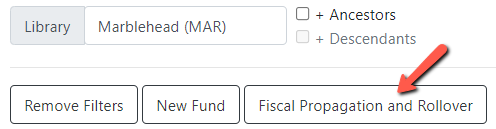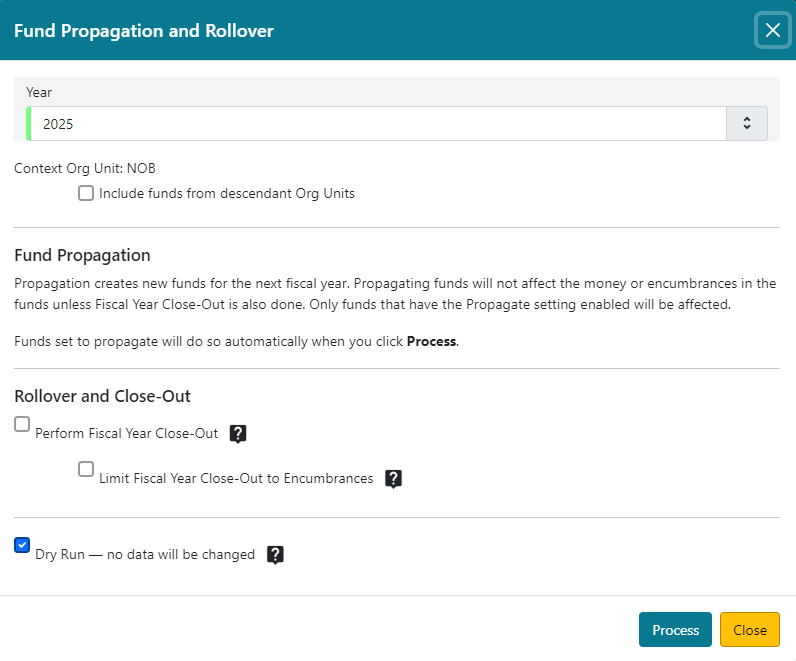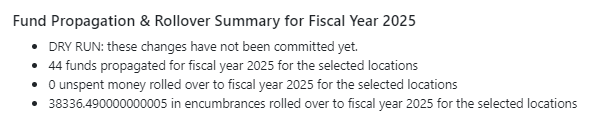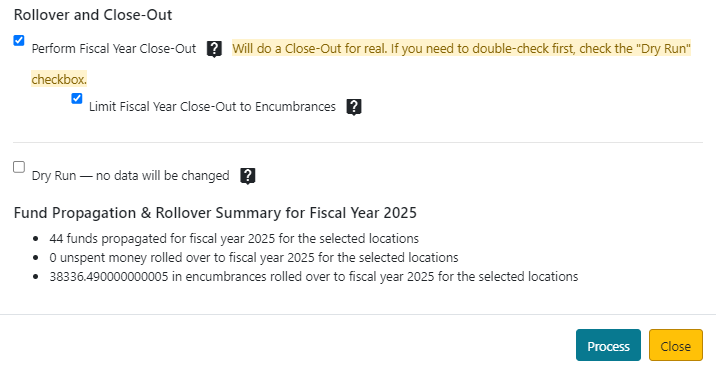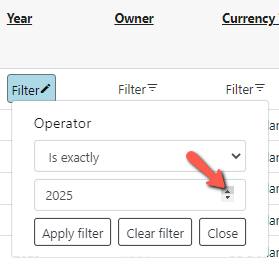Table of Contents
Fiscal Close
Fiscal Close is a process you run to close out one fiscal year and begin another. Fiscal Close is usually done on July 1st or within a few days, possibly weeks, after.
There is always some amount of preparation to be done before performing your fiscal close. This can begin even a few months in advance, continuing right up until fiscal close. See the Fiscal Close Checklist for a list of cleanup tasks.
Fund Propagation and Rollover Settings
You should check these before fiscal close to be sure they are set the way you want them. See Fund Propagation and Rollover for more information.
Fiscal Close Procedure
- Go to the Acquisitions ⇒ Fund Administration.
Fund Administration can also be reached by going to Administration ⇒ Acquisitions Administration and clicking on Fund Administration.
- Select the Library you want to perform fiscal close for. The Library (
also known as the Context Org Unit) will be carried over to the Fund Propagation and Rollover form where you will select your options for your fiscal close.
- If not already selected, select the Year you want to perform fiscal close on.
This would be the fiscal year that just ended.
The Context Org Unit, or Library, is carried over from the Funds screen.
- Check this off IF your funds are owned at different levels or at different branches, and the Context Org Unit you have chosen is the system level. ex. system level of BEVERLY, and your funds are owned by your branches, BEV and BEF, or are owned at multiple levels, for example BEVERLY and BEV.
- You do NOT need to check this off if your funds are owned by a single org unit, MAR for example, and you have selected MAR as your Context Org Unit.
- Preform a Dry Run
It is always a good idea to do a dry run before you do the real thing to make sure the numbers look correct.
- Unordered List ItemSelect the options you will use for your actual fiscal close and leave the Dry Run box checked.
- Check off Perform Fiscal Year Close-Out
- Check of Limit Fiscal Year Close-Out to Encumbrances if you want to only carry over encumbrances and NOT any unspent money in your funds.
Clicking on the ? displays a tool tip about the checkbox.
- Click Process. A progress bar will display.
- Click Process to perform the actual fiscal close.
- Close the Fund Propagation and Rollover box by clicking the Close button or the x in the upper right hand corner of the dialog box.
You will see that the funds displaying are from your previous fiscal year. Change the filter to the new fiscal year to see the new funds.
This is NOT a sticky setting. The year will need to be change to the current fiscal whenever you view your funds until the calendar year changes (January 1st).