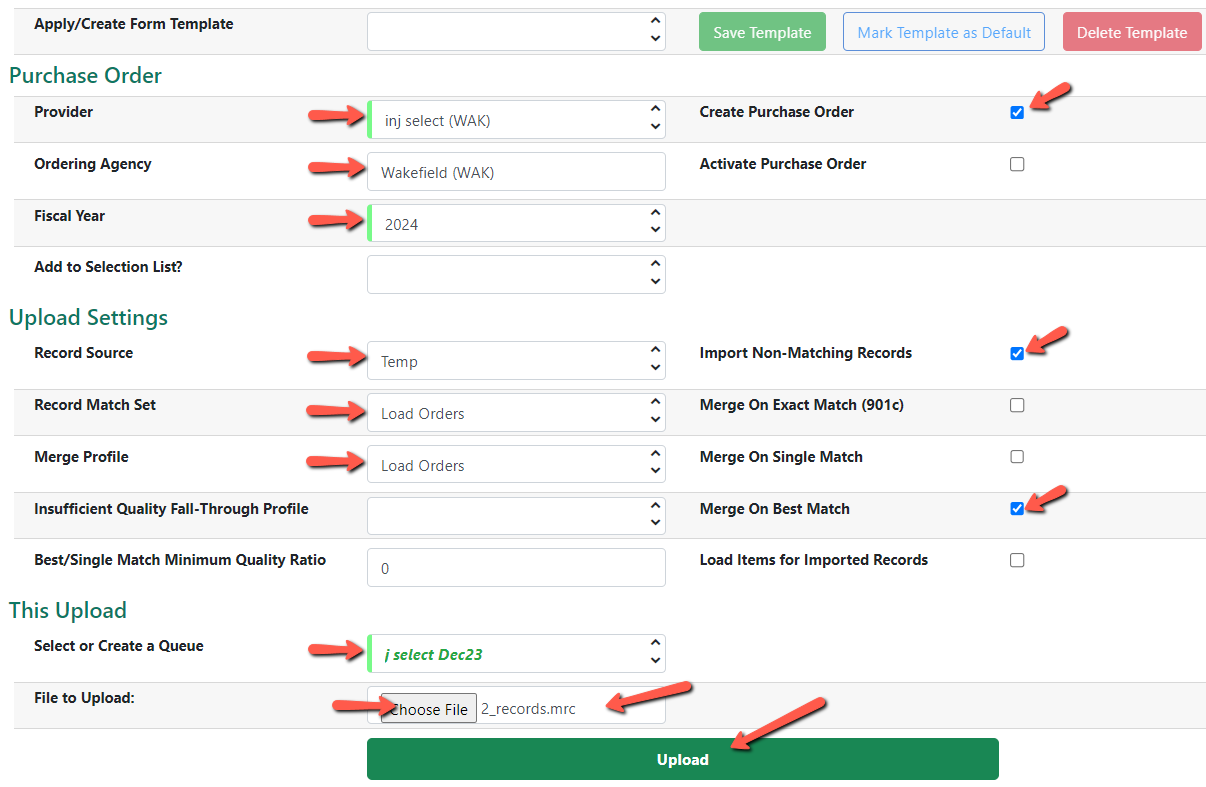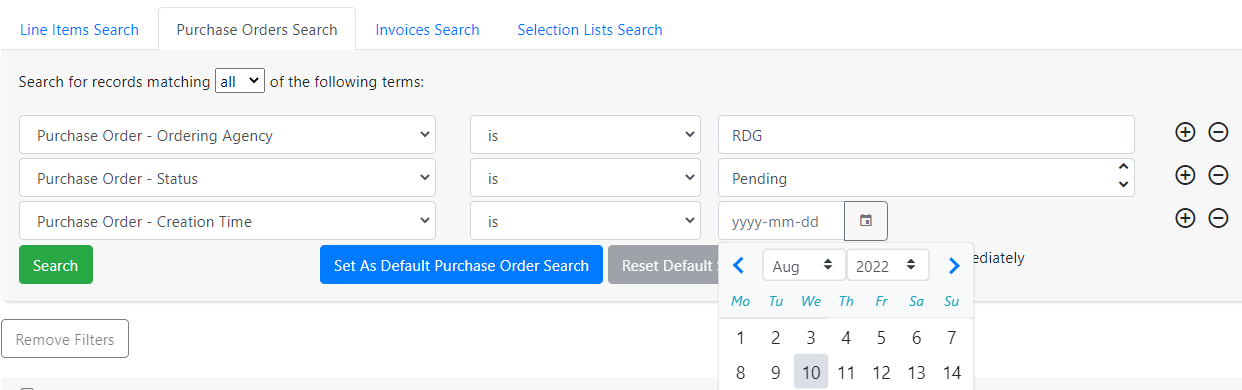Table of Contents
Loading a File of Order Records
A MARC record file obtained from a vendor can be loaded through the Load MARC Order Records interface to create a purchase order or a selection list. If the MARC records in the file have a 962 field with the appropriate order data the line items in the purchase order will be created with item data and estimated price for each record in the file. If the MARC records do not have a 962 field a purchase order or selection list will still be created but item data and estimated price will need to be added to the line items manually.
It is strongly recommended that you create at least one template for loading order records. See Load MARC Order Record Templates for more information.
To Load MARC Order Records into Evergreen:
1. Go to the Acquisitions menu ⇒ Load MARC Order Records.
2. If a default template is not set, select a template or set the form as follows:
- Provider – Start typing the provider name and select from the list
- Ordering Agency – Select your library. It is best to select the branch [eg. Wakefield (WAK)]
- Fiscal Year – Defaults to the current fiscal year.
- SKIP Add to Selection List? field
- Record Source – Select Temp
- Record Match Set – Select Load Orders
- Merge Profile – Select Load Orders
- SKIP Insufficient Quality Fall-Through Profile
- SKIP Best/Single Match Minimum Quality Ratio
- Select or Create a Queue – Create a new queue by typing a name in the box. Give your queue a unique, meaningful name so you can locate it later if necessary. Adding a date and time to the queue name keeps that name unique.
There have been some issues adding to existing queues so it is best to create a new one.
- Create Purchase Order – checked [ sticky ]
- SKIP Activate Purchase Order (This should always be unchecked)
- Import Non-matching Records – checked [ sticky ]
- SKIP Merge ON Exact Match (901c)
- SKIP Merge On Single Match
- Merge on Best Match – checked [ sticky ]
- SKIP Load Items for Imported Records (Items will be loaded when the purchase order is activated)
3. File to Upload - Upload a file from your computer.
- Click on the Choose File button and browse to the file you want to upload.
- Select the file and click Open
- Click the Upload button
4. A progress bar will display.
5. When the upload is complete a link to view the purchase order and a link to view the queue will display.

Click on the Purchase Order link to go to the purchase order. 
Clicking on the Queue link opens the MARC Batch Import/Export interface in a new tab. 
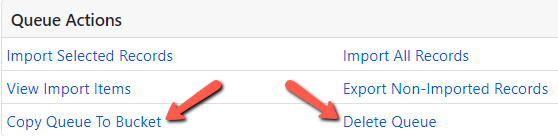

Upload Stalling
If the upload appears to stall (the progress bar keeps spinning, and the links never display), you can do a Purchase Order Search for Pending orders created “today” to find the purchase order.
Go to Acquisitions ⇒ Purchase Orders and set up the search shown below with with your Ordering Agency the current date.
If you don't have a lot of old pending purchase orders you can leave off the date.