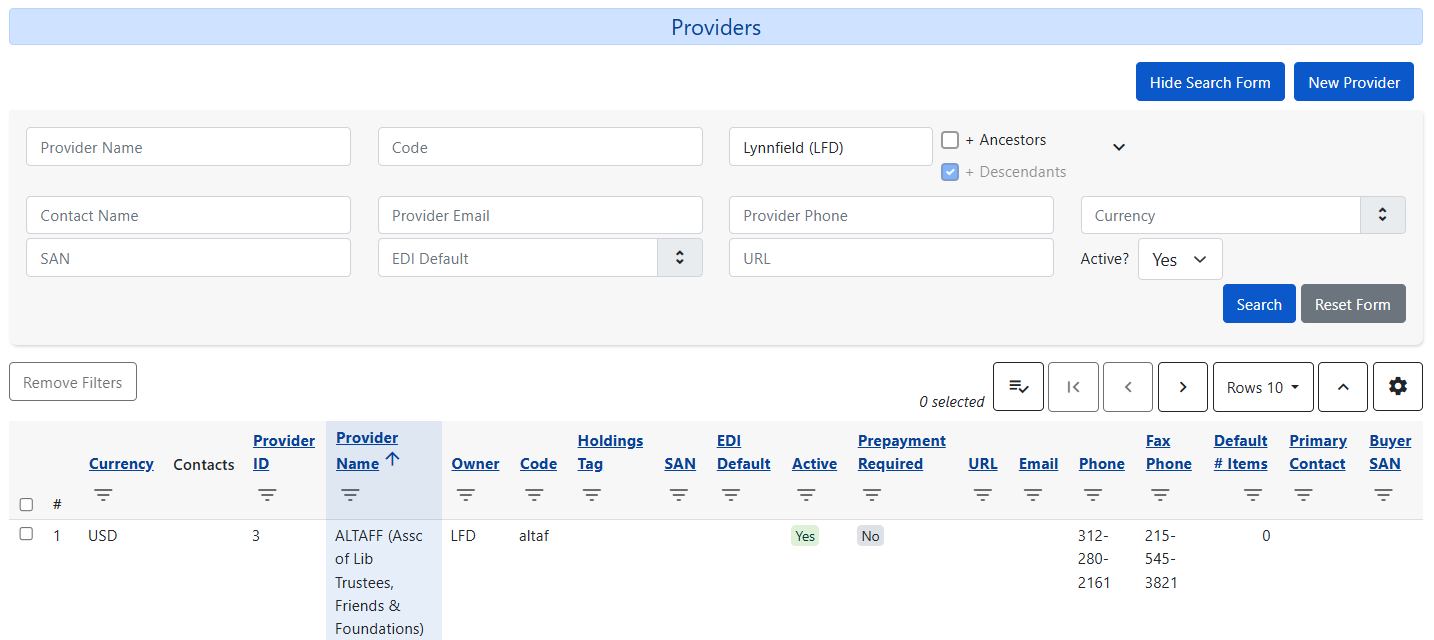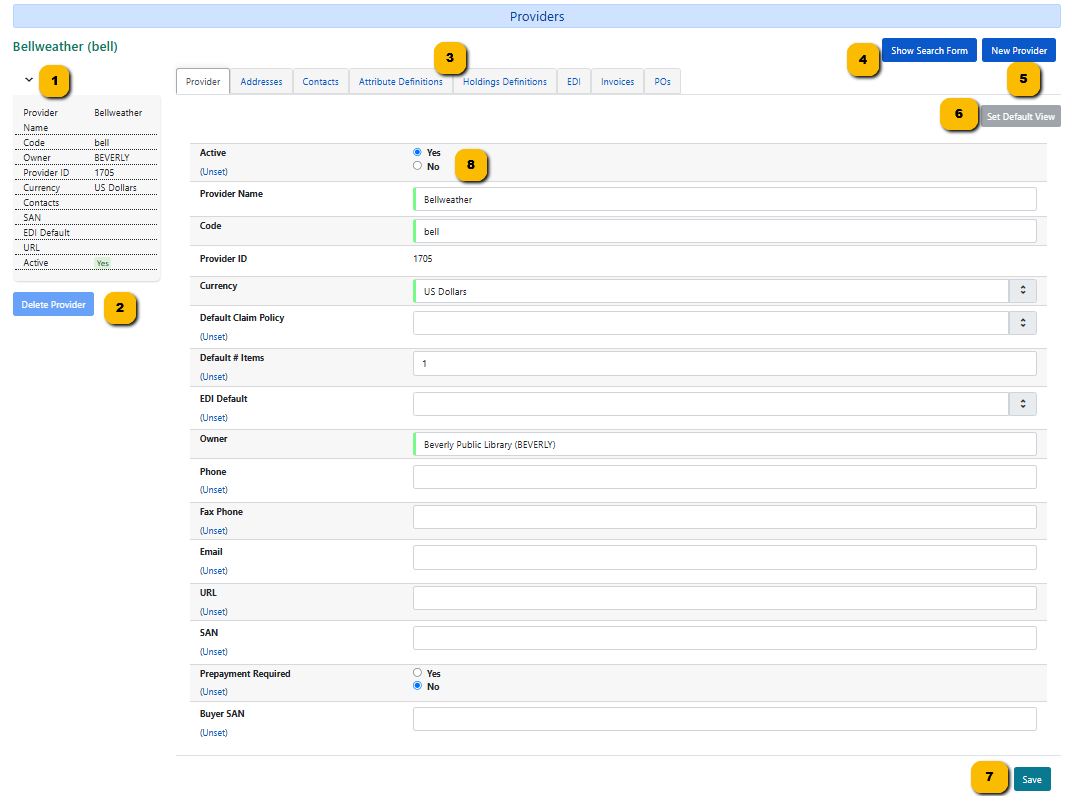Table of Contents
Provider Search Interface
In the Provider Search interface you can search for an existing provider , delete/deactivate a provider, create a provider, or edit a provider.
The Providers interface can be reached in the following ways:
Search for an Existing Provider
The provider search form allows you to search by the Provider Name or Code in the provider record but also by contact name, provider email, provider phone number, the currency used by the provider, the provider SAN, the EDI default set for the provider, the provider’s site URL, and/or whether the provider record is active or not.
- The lower half of the search form can be hidden when not needed using the up/down arrow in the upper right hand side of the form.
- The blue Hide Search Form button collapses the form and the results to only display the provider record you are viewing.
- Clicking the blue Show Search Form button to view the form and results again.
Org Unit Selector
Upon going to the Providers interface, all active providers will automatically be retrieved based on the Org Unit Selector which will default to the registered workstation. If you have providers owned at the system level, select the Ancestors checkbox and click Search to retrieve those providers.
Or select the system level
Search Syntax
- Search is case sensitive.
- The more characters you use, the narrower your search will be.
- Type at least one letter or number from the term you are searching for in either the Provider Name or Code box and click Search.
- For example: Searching for the letter b in the Provider Name input box will retrieve “Baker and Taylor” as well as “Lerner Publishing.”
- Results are listed in alphabetical order.
Pages and Grid Actions
From left to right:
- Displays the count of selected rows
- Actions button - Clicking on this displays the actions that can be done on selected rows
- Returns you to the first page of results
- Go to the previous page of results
- Go to the next page of results
- Set the number of rows to display
- Expand the rows
- Grid options
Column Filters
- One or more filters can be used to narrow your search.
- Click on the filter arrow to open the filter dialog box
- Select the operator, if applicable, and enter or select a value.
- Click Apply Filter.
- Click the Clear Filter button if you want to clear that specific filter.
- Click Close to close the filter box without any action.
- The Remove Filters button clears all applied filters.
View a Provider Record
Retrieving a provider by either:
- Double clicking on a provider in the results list. -OR-
- Selecting a provider, clicking on the actions button, and selecting Retrieve Provider
Controls and Option on this Screen:
- Hide/Show sidebar
- Delete the displayed provider record. A provider record can only be deleted if there are no purchase orders or invoices associated with it.
- Tabs provide access to different parts of the provider record.
- Click to show the search form and search results. The provider you viewed previously will display below the grid until you choose another provider to view.
- Create a new Provider record.
- Click on the tab you want the interface to default to and then click the Set Default View button.
- Save the provider record after making any changes in the Provider tab.
- Sets a provider as active (yes) or inactive (no). Inactive providers will not show in your dropdowns.