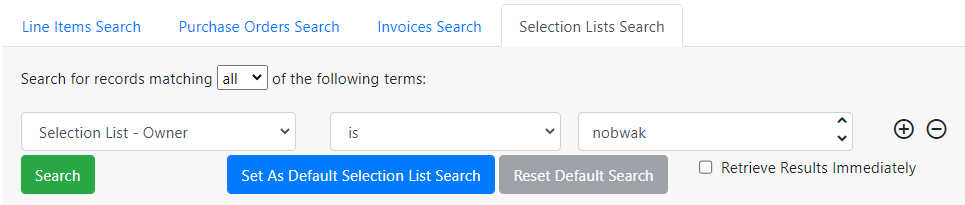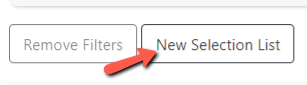Table of Contents
Selection Lists Search Tab
The Selection Lists Search tab allows you to search for selections lists in the acquisitions module.
Default Search
The default search that appears when the tab is viewed is a search for all selection lists owned by the currently logged in user.
Selection lists matching all of the following terms:
- Selection List – Owner is [currently logged in user]
You can create a new one-time search instead of using the default search or set a default selection list search that will replace the default search described above. If a user sets a new default Selection Lists search, that search will be populated automatically when Acquisitions → Selection Lists is selected from the main menu or that tab is selected in the Acquisitions Search interface. See Creating a Custom Default Search for more information.
Search Results
The search results will consist of selection lists and provide a link to the selection list via the Name column.
Actions for Selected Rows
Right-click on the row of the selection list to access the Actions for Selected Rows menu to choose an action.
Menu Options:
- Clone the selected Selection List(s)
- Delete the selected Selection List(s)
- Merge the selected Selection Lists
- Create a New Selection List
Multiple selection lists can be deleted or merged by checking the boxes of the selections lists you want to work with and then right-clicking to access the Actions for Selected Rows menu.
When a selection list is cloned, the new list’s creator, owner, editor, org unit, etc. are set to the current user and workstation.
New Selection Lists can also be created from this screen by clicking on the New Selection List button.
Additional Grid Columns
Additional columns can be added to the grid by using the options under the gear button.
Available columns:
- Creator
- Editor
- Selection List ID