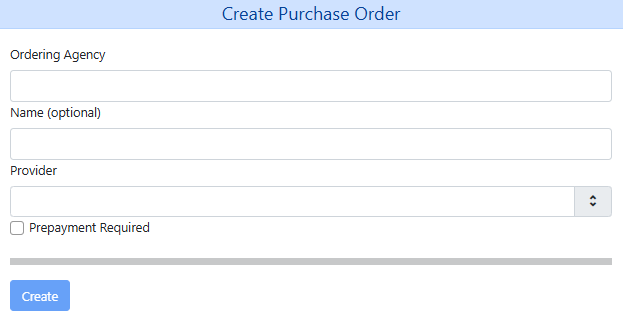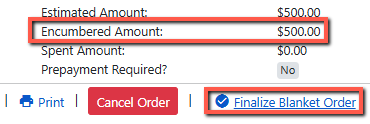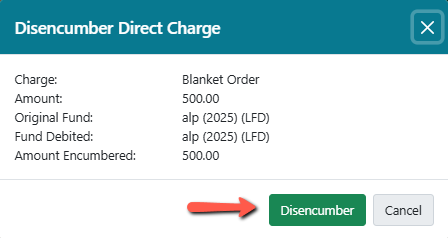Table of Contents
Blanket Orders
A “Blanket Order” is a special type of Direct Charge that can be used to encumber an amount of money within a purchase order to be paid down over a period of time using multiple invoices. Blanket orders do not link to a line item or a bibliographic record.
Things to Know
- The Blanket Order direct charge should only be added to purchase orders.
- A purchase order with a Blanket Order can also have line items.
- A purchase order can have multiple Blanket Order charges.
- A Blanket Order charge is considered open until its purchase order is “finalized” (received).
- “Finalizing” a purchase order changes the purchase order’s status to received (assuming there are no pending line items on the purchase order) and fully disencumbers all Blanket Order charges on the purchase order by setting the debit amount to $0 on the original debit for the charge.
Creating a Blanket Order
1. Create a purchase order by going to Acquisitions ⇒ Create Purchase Order.
2. Fill in the initial form.
- Select your Ordering Agency if it is not already selected.
- (Optional) Enter a name for the purchase order. The purchase order name must be unique and should be 10 characters or less.
- Select the Provider for the order.
This box is a typeahead box. Start typing and select from the list that appears.
- If prepayment is required for this order, check off the Prepayment Required box. Otherwise, leave it blank.
3. Click Create.
4. In the pending purchase order that appears, click the New Charge button at the bottom of the purchase order.
5. In the Charge Type drop down, select Blanket Order (required)
6. Select a fund in the Fund drop down (required)
7. Enter a Title/Description, Author, and Note (optional but a good way to track what the expenditure was for as this field can be referenced in reports)
8. Enter the Estimated Cost of the blanket order. 
9. Click Save to save the charge to the purchase order. 

- The Edit button allows you to edit a saved charge. Click Save when you have finished editing.
- The Remove button allows you to remove a charge.
- You can add additional charges by clicking the New Charge button.
Be sure to click Save after each charge you add.
10. When you have finished adding charges activate the purchase order by clicking on the Activate Order button in the header of the PO.
- The estimated cost for the purchase order will be encumbered and a Finalize Blanket Order button will appear in the purchase order.
- You will also see a Disencumber and a Remove button next to each charge.
- The Remove button removes the charge from the PO completely and disencumbers the money.
To Edit a Blanket Order Charge
To edit a charge click the Edit button. Make your changes and then click the Save button. 
To Remove a Blanket Order Charge
To remove a charge click on the red Remove button to the right of the charge you want to remove.
Invoicing Blanket Orders
See Invoicing Blanket Orders for more information.