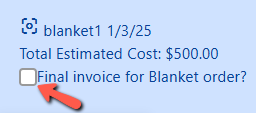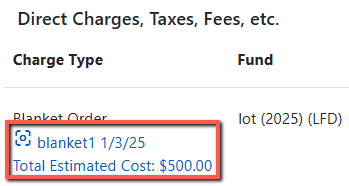Invoicing Blanket Orders
When an Invoice for a Blanket Order is received
1. Pull up the purchase order that the invoice will be applied to.
2. Click the Create Invoice button in the top part of the purchase order. 
- The charges will be pulled into the invoice.
3. Fill in the Vendor Invoice ID field with the invoice number from the paper invoice.
4. The Invoice Date will display the current date. Update it to the date on the paper invoice.
5. (Optional) Fill in the Invoice Type, Payment Method, Payment Auth, and Note if desired.
- If this is the final invoice for the blanket order, select the Final Invoice for Blanket Order option. When the invoice is closed this will cause the purchase order to be marked as Received and any remaining encumbrance will be dropped returning the unspent money to the fund.
- If this is NOT the final invoice for the blanket order, leave the the Final Invoice for Blanket Order box UNchecked.
6. If there are any charges not associated with the paper invoice, remove them by clicking the Remove link to the right of the charge.
7. Click on the Edit button next to the charge and update the Billed and Paid amounts in the charge to reflect your paper invoice. 
8. Click somewhere outside of the input box to remove your cursor from the box. The Close Invoice button will then become active.
9. Click Close Invoice
10. If you need to return to the purchase order click on the blue link at the bottom of the invoice.