invoicing_blanket_orders_-_legacy
Table of Contents
Invoicing Blanket Orders - Legacy
When an Invoice For a Blanket Order is received
1. Pull up the purchase order that the invoice will be applied to.
2. Click the Create Invoice button in the top part of the purchase order.
- The charges will be pulled into the invoice.
3. Fill out the top of the invoice form.
- If this is the final invoice for the blanket order, select the Final Invoice for Blanket Order option. When the invoice is closed this will cause the purchase order to be marked as Received and any remaining encumbrance will be dropped returning the unspent money to the fund.
- If this is NOT the final invoice for the blanket order, leave the the Final Invoice for Blanket Order box UNchecked.
4. If there are any charges not associated with the paper invoice, remove them by clicking the Delete link to the right of the charge.
5. Fill in the Billed and Paid amounts in the charge.
6. Click Close
When a Purchase Order Needs To Be Finalized Without a Final Invoice
invoicing_blanket_orders_-_legacy.txt · Last modified: 2025/01/03 13:53 by cmorgan



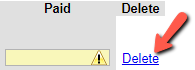

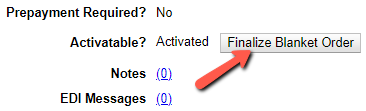
 This will drop any remaining encumbrance and mark the purchase order as received.
This will drop any remaining encumbrance and mark the purchase order as received.