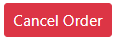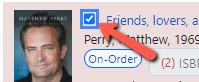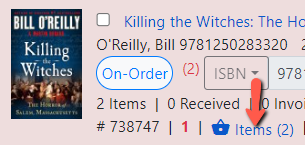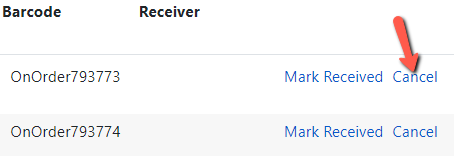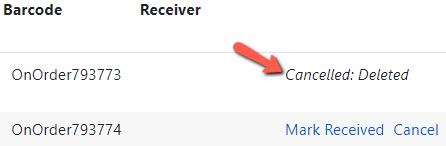Table of Contents
Cancelling Orders
There are times when you need to cancel a purchase order, a line item, or an individual item on a line item. A purchase order, line item or item only needs to be cancelled if the purchase order has been activated and has a status of On Order. Purchase orders, line items or items that have a status of Received are not cancelable. Purchase orders that have not been activated, i.e. are still Pending, can be set for overnight deletion. See Setting a Pending Purchase Order for Overnight Deletion. Line items or copies can be removed from a purchase order that is still Pending.
 Whenever you plan on canceling an order in Evergreen, check with your vendor first to make sure they are willing to cancel the order. The vendor should always be notified that you are canceling an order before you cancel it in Evergreen. This is true for an entire purchase order, a line item or a single item on a line item.
Whenever you plan on canceling an order in Evergreen, check with your vendor first to make sure they are willing to cancel the order. The vendor should always be notified that you are canceling an order before you cancel it in Evergreen. This is true for an entire purchase order, a line item or a single item on a line item.
To Cancel a Purchase Order
- Retrieve the purchase order.
- A Confirm Order Cancellation dialog box will appear. Select the appropriate cancel reason from the dropdown.
Some cancel reasons keep debits and some do not. See Cancel Reasons and How to Use Them for more information.
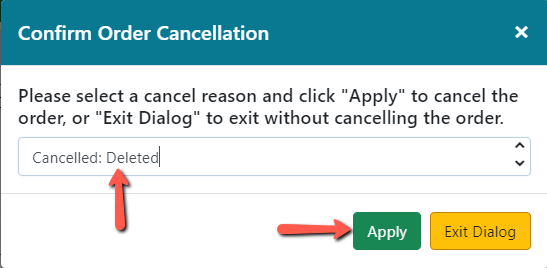
- Click Apply or click Exit Dialog to cancel.
To Cancel a Line Item
- Retrieve the purchase order.
- Click on the PO Actions menu, select Cancel Selected Line Items.
- A Confirm Order Cancellation dialog box will appear. Select the appropriate cancel reason from the dropdown.
Some cancel reasons keep debits and some do not. See Cancel Reasons and How to Use Them for more information.
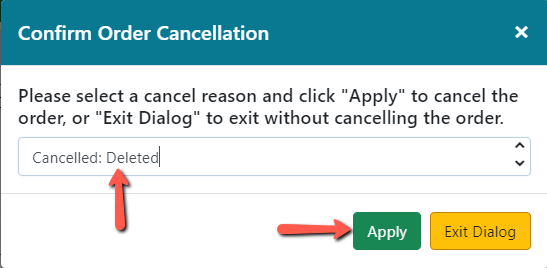
- Click Apply.
To Cancel an Item on a Line Item
If all items on the line item are eventually canceled, the line item will update automatically to a canceled status and turn white.
You can’t see the status of individual items when looking at the line item. You must click on the Items ink to see the status of the individual items.
- Retrieve the purchase order.
- A Confirm Order Cancellation dialog box will appear. Select the appropriate cancel reason from the dropdown.
Some cancel reasons keep debits and some do not. See Cancel Reasons and How to Use Them for more information.
- Click Apply.
- The Encumbered Amount in the upper right hand corner of the purchase order will also update.