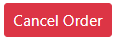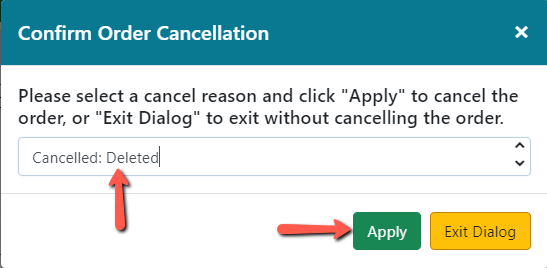Cancelling an Entire Purchase Order
To cancel a purchase order:
Whenever you plan on cancelling an order in Evergreen, check with your vendor first to make sure they are willing to cancel the order. The vendor should always be notified that you are canceling an order before you cancel it in Evergreen. This is true for an entire purchase order, a line item or a single copy on a line item.
1. Retrieve the purchase order.
2. Click on the red Cancel Order button in the PO header.
3. A Confirm Order Cancellation dialog box will appear. Select the appropriate cancel reason from the dropdown. 
4. Click Apply. To cancel the process click Exit Dialog.
5. The status of the purchase order will be set to cancelled and the Encumbered Amount set to $0.00.
6. The line items will turn white and display a status showing the cancel reason that was selected. The item counts will show the number of items canceled and the Estimated and Encumbered prices will be set to $0.00.