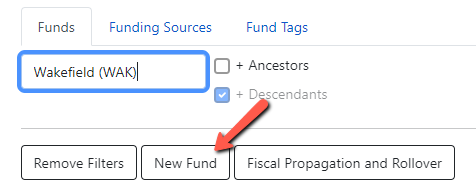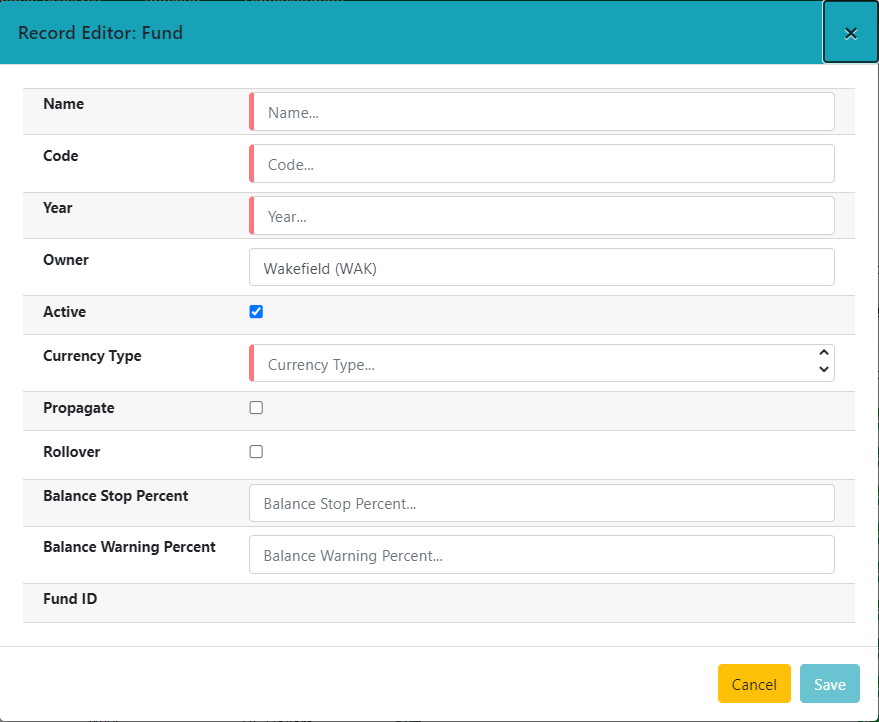creating_a_new_fund
Creating a New Fund
1. Go to the Acquisitions menu and select Fund Administration.
2. Click on the New Fund button on the left.
3. Fill in the form. The fields are explained below. Red highlighted fields are required.
4.Click Save.
- Name – Enter the name of the fund.
- Code – Enter the code for the fund. The code should be all lowercase without spaces.
- Year – Enter the fiscal year the fund applies to. (Ex. 2022)
- Org Unit – Select your org unit from the dropdown. If the system level is selected, all branches will see that fund. If the branch level is selected, only that branch will see that fund.
If you do centralized ordering for your branches it is best to set all funds at the system level. The fund name and code should start with the branch name.
- Currency Type – Select the appropriate currency from the dropdown. Usually US Dollars.
- Active – This box should be checked if you are actively using the fund.
- Balance Stop Percent – The point at which the system will stop you from spending money from the fund. (ex. If you enter 95 the system will stop you when you have spent 95% of the fund.)
- Balance Warning Percent – The point at which the system will warn you that you have spent the stated percentage of the fund.
- Propagate – Check this box if you want to bring this fund over to the next fiscal year. This will not bring over any money or encumbrances, only the fund itself.
- Rollover – Check this box if you want to move any unspent money or encumbrances over to the new fiscal year. If you want to just bring over encumbrances and not unspent money, there is an option to do that when you do your fiscal close, but Rollover must be selected in the fund to use that option.
If you select Rollover you must also select Propagate.
creating_a_new_fund.txt · Last modified: 2024/08/21 14:13 by cmorgan