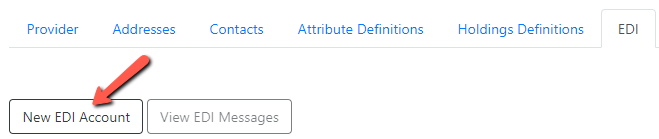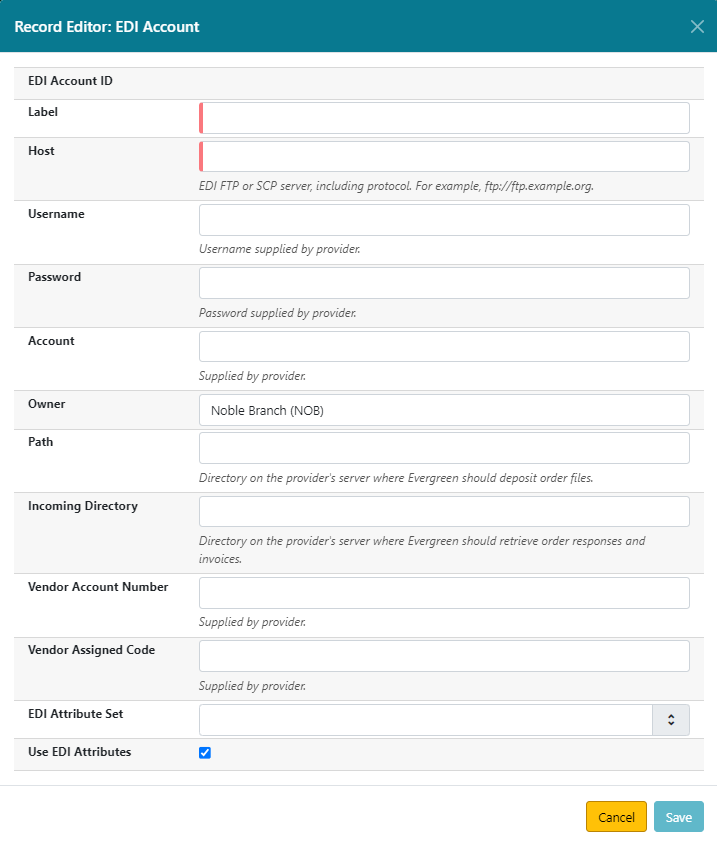Table of Contents
EDI – Electronic Data Interchange
Evergreen is capable of EDI ordering and invoicing with vendors who offer it. EDI is the transfer of data from one computer system to another by standardized message formatting. Consult with your vendor to see if they offer EDI and if it will work with Evergreen. Setup is required on both the vendor side and the Evergreen side.
 When setting up a new EDI account with a vendor be sure and keep NOBLE in the loop. NOBLE can help when you are testing and troubleshooting EDI with a new account.
When setting up a new EDI account with a vendor be sure and keep NOBLE in the loop. NOBLE can help when you are testing and troubleshooting EDI with a new account.
Creating an EDI Account in Evergreen
In most cases, an EDI Account needs to be created for each vendor account you want to use EDI ordering/invoicing for. A default EDI Account will need to be set for each EDI provider record. Once the EDI Account is set up, the EDI Default can be set in the Provider tab of the provider record.
- Retrieve or create a Provider record.
- Fill in the fields in the form. Some of the information will be provided by your vendor.
- Once the EDI Account has been created click back on the Provider tab and set the EDI Default.
EDI Account Form
- Label: A unique name to identify the EDI Account for the Provider.
- Host: Vendor assigned ftp address (provided by vendor)
- Username: Vendor assigned ftp username (provided by vendor)
- Password: Vendor assigned ftp password (provided by vendor)
- Account: Vendor assigned account number or account name (provided by vendor)
- Owner: The organizational unit who owns the EDI Account
- Path: The path on the vendor’s server where Evergreen will send it’s outgoing .epo files (provided by vendor)
- Incoming Directory: The path on the vendor’s server where “incoming” .epo files are stored (provided by vendor)
- Vendor Account Number: Vendor assigned account number (provided by vendor)
- Vendor Assigned Code: Usually a sub-account designation. Can be used with or without the Vendor Account Number. (provided by vendor)
- EDI Attribute Set: For NEW EDI accounts only. Select the appropriate attribute set.
- Use EDI Attributes: Defaults to checked.
This should be unchecked for NEW EDI accounts only.
EDI Setup for Specific Vendors
Baker & Taylor
- Label: A unique name to identify the EDI account for the provider record.
- Username: Your library SAN
- Password: Your library SAN
- Account: Account number supplied by Baker and Taylor.
- Owner: The organizational unit who owns the EDI account.
- Path: Your library SAN.IN/*.EPO
- Incoming Directory: Your library SAN.OUT
- Vendor Account Number: Your library SAN
- Vendor Assigned Code: Your account suffix. All Baker and Taylor accounts MUST have a suffix even if you only have one EDI account for Baker and Taylor. If Baker and Taylor did not assign a suffix you will need to ask them for one.
- EDI Attribute Set: Select Baker & Taylor NonEnriched Accounts from the dropdown.
- Use EDI Attributes: Checked
Ingram
- Label: A unique name to identify the EDI account for the provider record.
- Username: Supplied by Ingram
- Password: Supplied by Ingram
- Account: Account number supplied by Ingram. This field doesn’t really do anything. It is for reference.
- Owner: The organizational unit who owns the EDI account.
- Path: incoming/*.EPO
- Incoming Directory: outgoing
- Vendor Account Number: Account number supplied by Ingram
- Vendor Assigned Code: Blank. This field should not be filled in.
- EDI Attribute Set: Ingram Custom
New EDI accounts only
- Use EDI Attributes: Checked
New EDI accounts only
Midwest Tape
Midwest Site: Electronic Ordering & Invoicing with EDIFACT/X12
- Label: A unique name to identify the EDI account for the provider record.
- Username: Supplied by Midwest
- Password: Supplied by Midwest
- Account: Enter an account name or number.
- Owner: The organizational unit who owns the EDI account.
- Path: /In/
- Incoming Directory: /Out/
- Vendor Account Number: Enter your account number
- Vendor Assigned Code: Blank. This field should not be filled in.
- EDI Attribute Set: Select Midwest Tape Default from the dropdown.
- Use EDI Attributes: Checked
Playaway
- Label: A unique name to identify the EDI account for the provider record.
- Username: Supplied by Playaway
- Password: Supplied by Playaway
- Account: Blank
- Owner: The organizational unit who owns the EDI account.
- Path: /inbound
- Incoming Directory: /outbound
- Vendor Account Number: Blank
- Vendor Assigned Code: Blank
- EDI Attribute Set: Select Playaway from the dropdown.
- Use EDI Attributes: Checked
Proquest Oasis
Proquest Oasis uses a single provider record even if you are ordering from multiple vendors through Oasis. Much of the EDI configuration is done on the Proquest/Clarivate side.
- Label: A unique name to identify the EDI account for the provider record.
- Host: ftp://files.proquest.com
- Username: Supplied by Proquest
- Password: Supplied by Proquest
- Account: Blank
- Owner: The organizational unit who owns the EDI account.
- Path: drop-off/*.edi
- Incoming Directory: pick-up
- Vendor Account Number: Blank
- Vendor Assigned Code: Blank
- EDI Attribute Set: Select Proquest Oasis from the dropdown.
- Use EDI Attributes: Checked