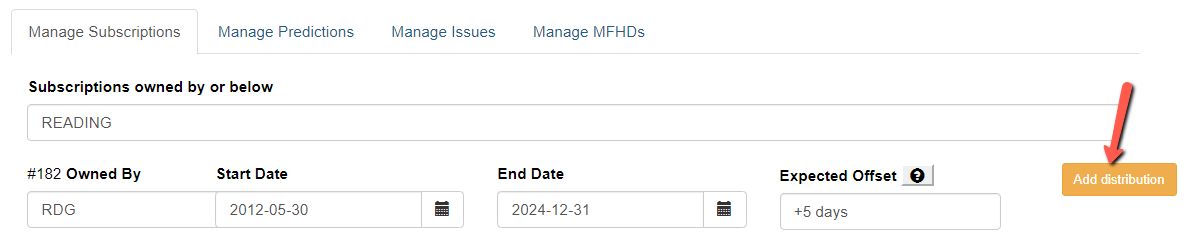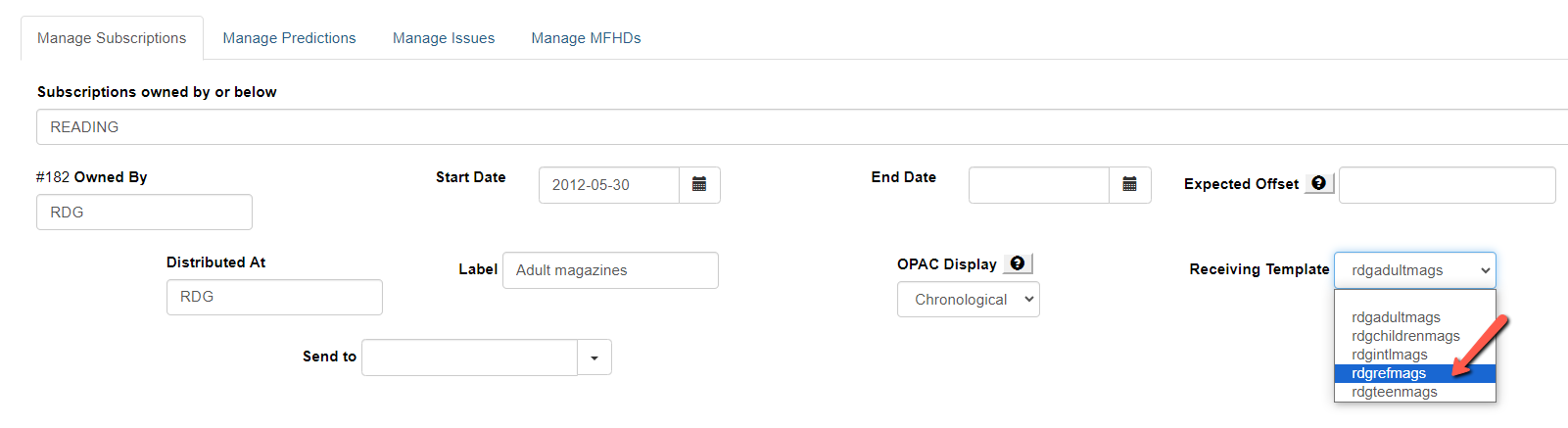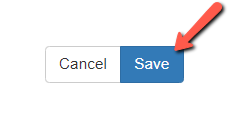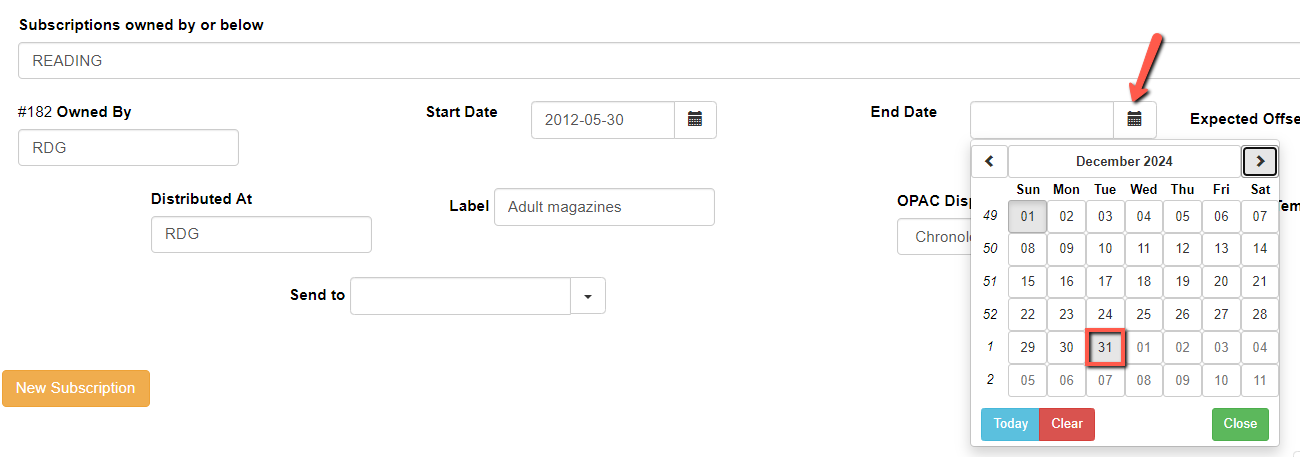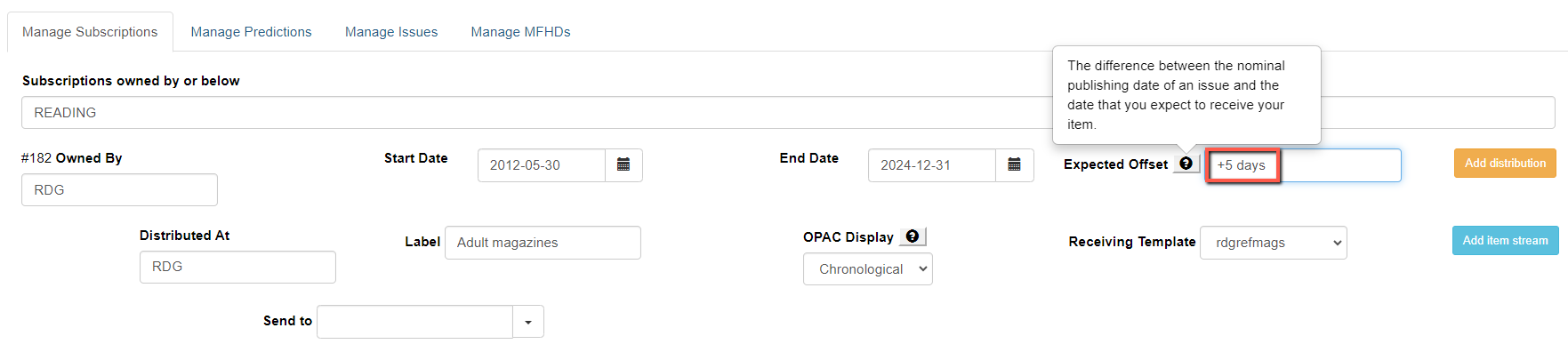Table of Contents
Editing Subscriptions
Occasionally, it is necessary to edit a subscription to account for a changes in distributions, receiving templates, end dates or date offsets.
To make any of the following edits, first:
- Search the catalog for the relevant title
- From the Serials menu, select “Manage Subscriptions”
Distribution Change
You may add a new distribution to a subscription if your library purchases an additional copy of a title as part of the same subscription. To add a new distribution:
- Click “Add Distribution”
- Select the “branch” the new copy will be “distributed at”; this will typically remain as the default value
- Add the appropriate “label”
- Choose the correct receiving template
- If the copy will be routed to a particular person or department enter the recipient in the box labeled “Send to” (optional)
- Save the new distribution
Receiving Template Change
If there is a change in how a subscription's items are handled, the subscription may require a new receiving template. For example, if a serial was previously shelved in the reading room is moved to t he reference collection, a new receiving template would be needed. To change the template:
- Choose a new template from the “Receiving Template” dropdown menu
- Click “Save” to retain the changes
End Date Change
You may add, change or delete the subscription's end date at any time. To do so:
- Click on the calendar icon next to End Date
- Choose the appropriate date from the calendar
- Click to save the subscription
Offset Change
The date offset is the number of days before (-) or after (+) the scheduled publication date that you anticipate receiving each issue of a title. You may add, edit or delete this value by editing the field on the subscription page. For example, to indicate that the title is received 5 days AFTER the scheduled publication date, enter “+5 days.”
- Click to save the subscription