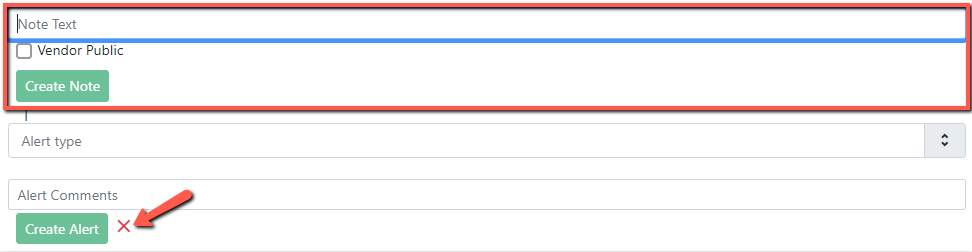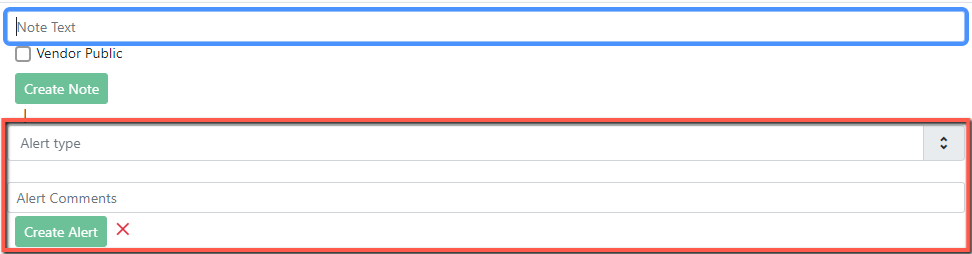Table of Contents
Line Item Notes and Alerts
Notes and/or alerts can be added to a line item to call attention to it or to send a note to the vendor.
Alert types include: attention, notify, replacement, and update.
The number of notes and/or alerts in the line item displays after the Notes and Alerts link.
If there are alerts for the line item, a red flag displays.

To add a note in batch to one or more line item:
1. Select the line items you would like to add a note to.
2. Enter the note text in the box that says New Line Item Note… at the top of the line item list in the purchase order.
3. If the note is to be sent to the vendor, check off the Note is vendor-public checkbox.
4. Click Apply To Selected
To add a note or an alert to a single line item:
Click on the Notes and Alerts link in the line item.
You will see options for adding both notes and alerts. 
To Add a Note:
1. Enter the note in the Note Text box.
- If you want the note to be sent to the vendor (the vendor must support this), check off the Vendor Public checkbox.
2. Click Create Note
3. If you are done adding notes and alerts, click on the red X next to the Create Alert button or the click Notes and Alerts link again to close the box.
To Add an Alert:
1. Enter your text in the Alert Comments box.
2. Select the type of alert from the Alert Type dropdown.
3. Click Create Alert
4. If you are done adding notes and alerts, click on the red X next to the Create Alert button or the click Notes and Alerts link again to close the box.