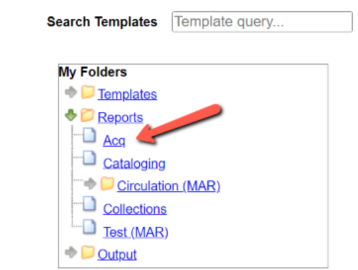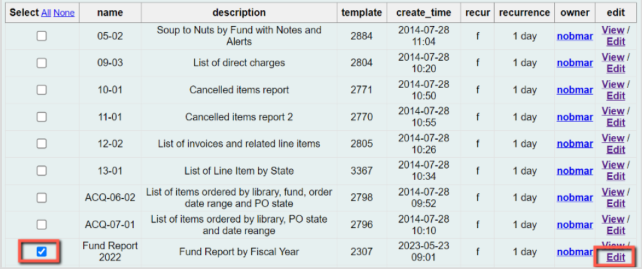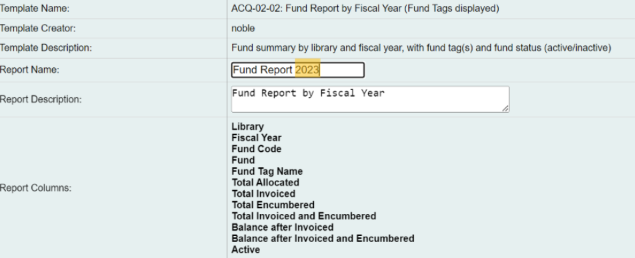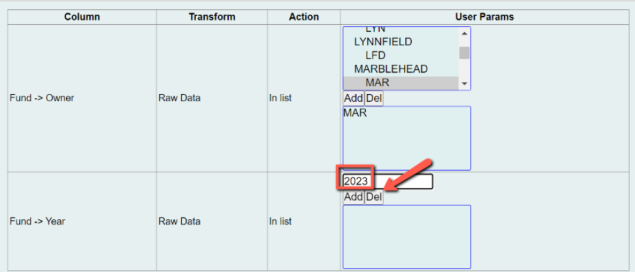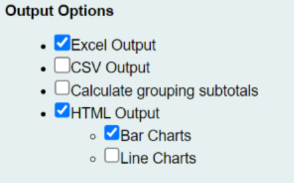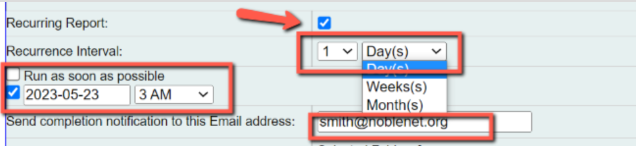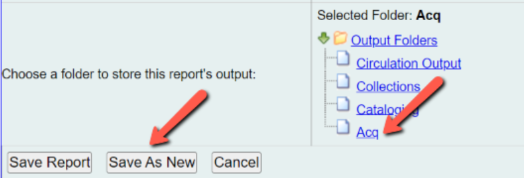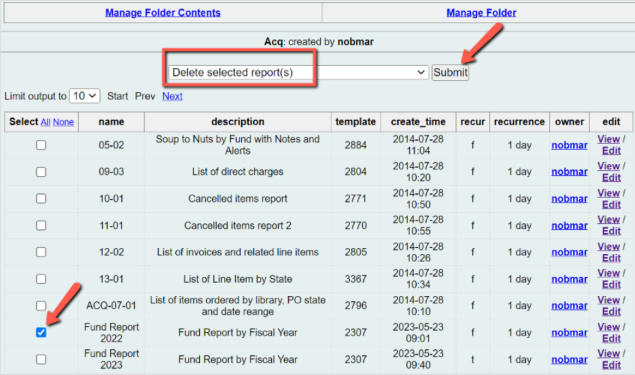updating_the_fiscal_year_field_in_scheduled_acquisitions_reports
−Table of Contents
Updating a Funds Report for the New Fiscal Year
If you have a Funds report for the current fiscal year, you will need to create a new report for the new fiscal year.
To create a new report, follow these steps:
- Open the Evergreen reporter by clicking on the Reports link in the Administration column of the portal page.
- Check the box for the report you would like to edit.
the report name below is an example; the report name differs from library to library.
- Be sure that the Recurring Report option is checked
- Choose the start date and time for the report.
The run time should be during off hours.
- Change the recurrence interval/report schedule if needed.
- Choose a folder for the report
- Click Save as New
Go back and delete the previous report as follows:
updating_the_fiscal_year_field_in_scheduled_acquisitions_reports.txt · Last modified: 2024/08/21 08:32 by cmorgan