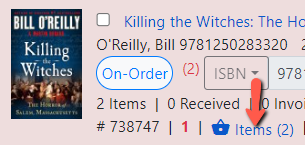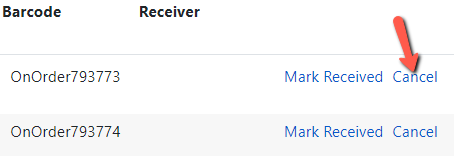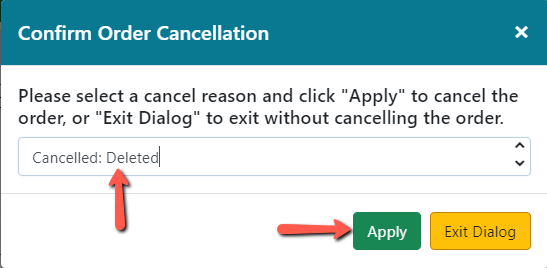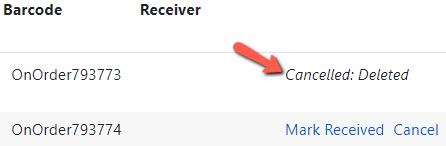Cancelling Items in a Line Item
If all items on the line item are eventually cancelled, the line item will update automatically to a cancelled status and turn white.
You can’t see the status of individual items when looking at the line item. You must click on the Items link to see the status of the individual items.
1. Retrieve the purchase order.
2. Click the Items link on the line item.
3. Click the blue Cancel link to the right of each item you want to cancel. Items need to be cancelled individually.
4. A Confirm Order Cancellation dialog box will appear. Select the appropriate cancel reason from the dropdown. 
5. Click Apply.
6. The item will be marked with the cancel reason selected.
7. The item Cancelled count and the Estimated and Encumbered amounts will update in the line item.
8. The Encumbered Amount in the upper right hand corner of the purchase order will also update.