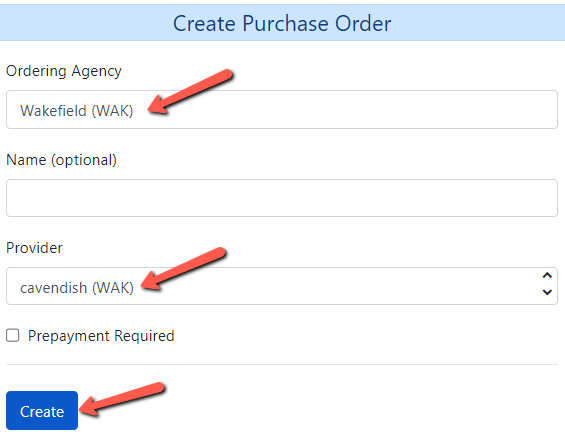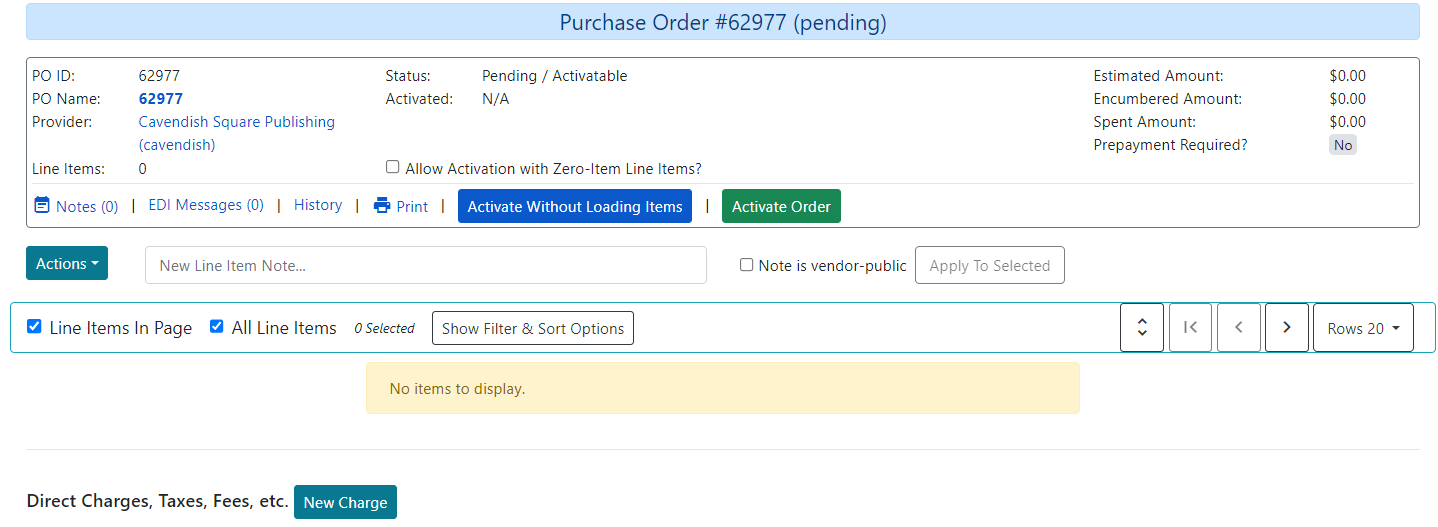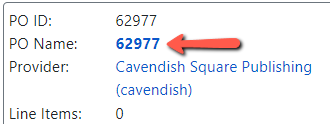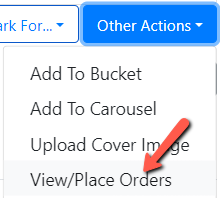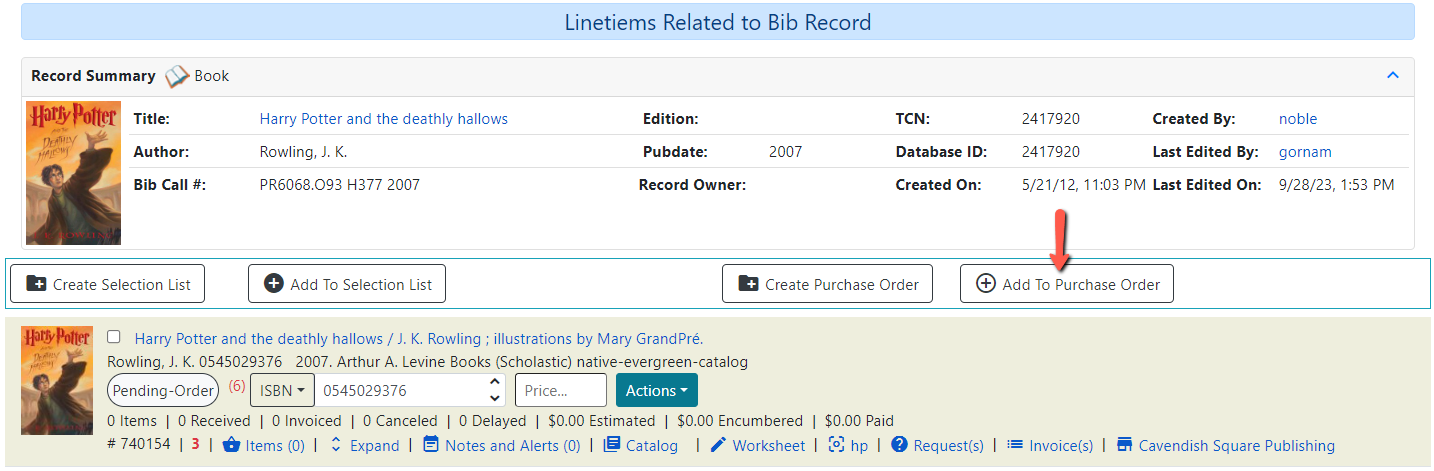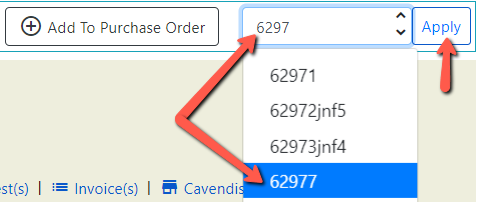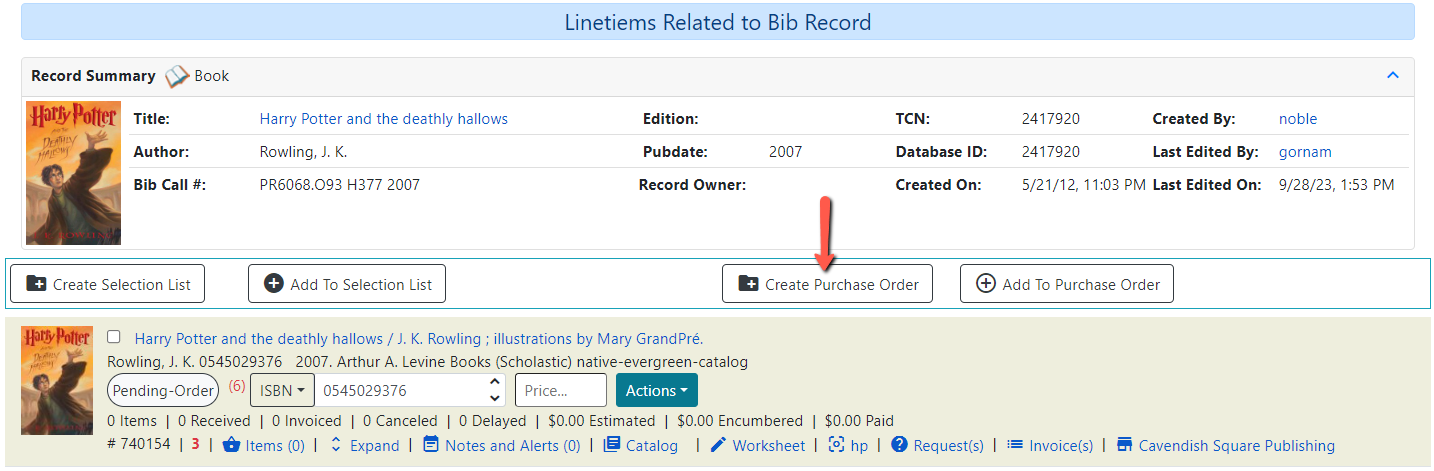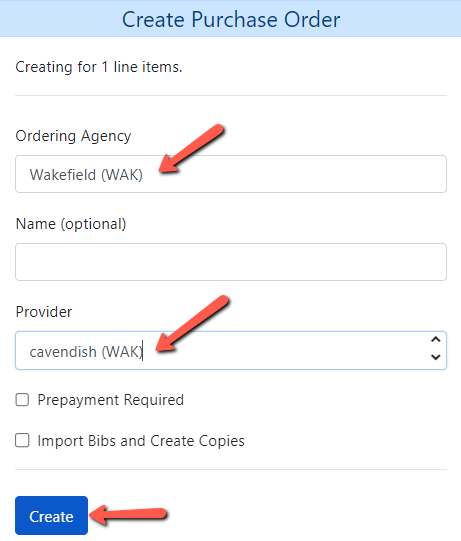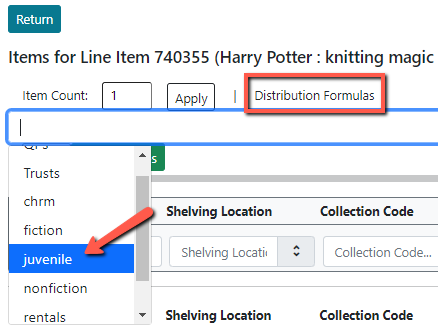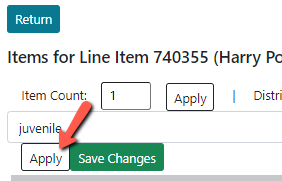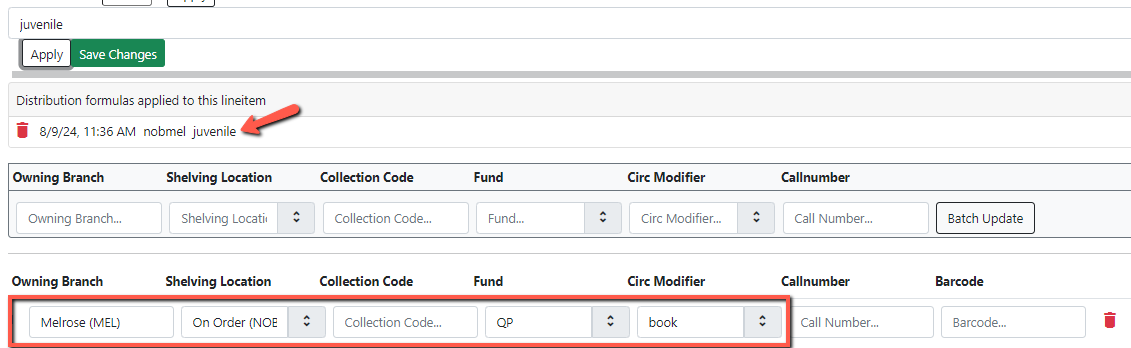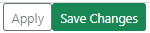Table of Contents
Create a Purchase Order Manually Within Evergreen
Purchase orders can be created within Evergreen when you don’t have a file of MARC records to upload. There are a couple of methods you can use. You can create a purchase order initially by using the Create Purchase Order option in the Acquisitions menu, or you can create a purchase order when you select a title to add to a purchase order using the View/Place Order option.
Method 1: Create the Purchase Order Initially
- Fill in the form. If you do not enter anything in the optional Name field the PO Name will be the PO ID.
- Go to Cataloging ⇒ Search the Catalog (New) and search for your first title.
- The Lineitems Related to Bib Record screen will appear showing the Record Summary and the line item that will be added to your purchase order.
- The purchase order appears with the line item added to it.
- Repeat steps 5-11 to add additional line items to your purchase order.
- When you have finished adding line items to the purchase order you will need to add the line item details information.
Method 2: Create the Purchase Order When You Add the First Line Item
- Go to Cataloging ⇒ Search the Catalog (New) and search for your first title.
- The Lineitems Related to Bib Record screen will appear showing the Record Summary and the line item that will be added to your purchase order.
- The purchase order is created with the line item added to it.
Make note of the PO Name so that you can add additional line items to the PO.
- You can continue adding line items using steps 5-11 from the Create Purchase Order Initially section above.
Add Item Details to Line Items
The item details represent the number of copies you are ordering for a particular title (line item).
Details include:
- Branch
- Shelving Location
- Fund
- Call Number
- Barcode
- Circ Modifier
- Collection Code
There are a few different way to add item details:
Use the Batch Updater
See Batch Updater of documentation on using the Batch Updater.
Apply a Distribution Formula
See Distribution Formulas for documentation on creating Distribution Formulas. 
-
If you want to delete the distribution formula click on the trash can next to the formula note and reload the page.
Fill in the Item Details by Hand
See Line Item Items for more documentation on how to add item details to a line item by hand.