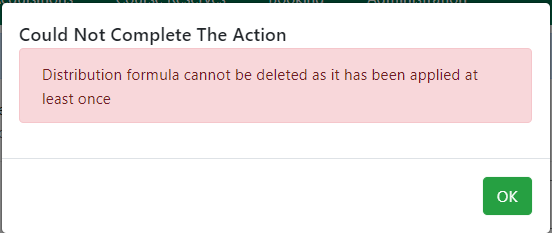distribution_formulas
Table of Contents
Distribution Formulas
Distribution Formulas can be used as templates for applying item attributes to line items in a purchase order. You can configure a specific set of item attributes in a distribution formula. When you apply a distribution formula to selected line items in a purchase order, all the item attributes set in the formula are updated in the line item items.
Distribution Formulas can be cloned or edited, but can only be deleted if they have never been applied.
Distribution Formulas are owned at the system or branch level.
You must have authorization to set up distribution formulas. Local Admins and Acq Level Twos can set up distribution formulas.
Create a Distribution Formula
- Go to Administration → Acquisitions Administration and select Distribution Formulas.
- Click New Distribution Formula.
- Enter a Formula Name (required)
- Choose a Formula Owner from the dropdown menu. The Formula Owner indicates the location whose staff can use this formula.
- Select the Owning Library for the item.
- Select the Shelving Location.
- Enter the Fund code. (Start typing the code and select from the list that appears.)
- Select the Circ Modifier.
- Enter a Collection Code (optional)
- Enter the number of copies to be ordered for the Owning Library.
- If you want to add another line to the formula, click Add and fill in the added line.
- If you want to delete a line click on the trash can next to the line you want to delete.
- When you are done configuring your lines, click Save or click Cancel if you want to abort.
Edit a Distribution Formula
- Go to Administration → Acquisitions Administration and select Distribution Formulas.
- Double click on the formula you want to edit or select the formula and click the actions button and choose Edit Selected.
- Make any necessary changes to the fields.
- Click on the trash can icon if you want to delete a line.
- Click on the Add button if you want to add a line.
- Click Save or click Cancel to abort the changes.
Clone a Distribution Formula
- Go to Administration → Acquisitions Administration and select Distribution Formulas.
- Select the formula you want to clone.
- Change the name (optional) and make any other necessary changes to the fields.
- Click Save or click Cancel to abort.
Delete a Distribution Formula
- Go to Administration → Acquisitions Administration and select Distribution Formulas.
- Check the box next to the formulas you want to delete.
- Click on the actions button and choose Delete Selected.
distribution_formulas.txt · Last modified: 2024/08/09 08:13 by cmorgan

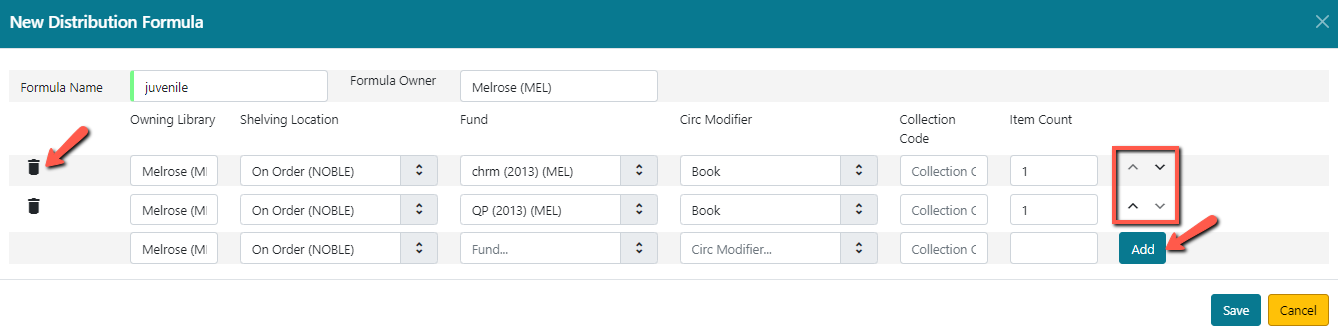

 If the formula has been applied at least once you will get an alert stating the the action could not be completed. Click OK to close the alert.
If the formula has been applied at least once you will get an alert stating the the action could not be completed. Click OK to close the alert.