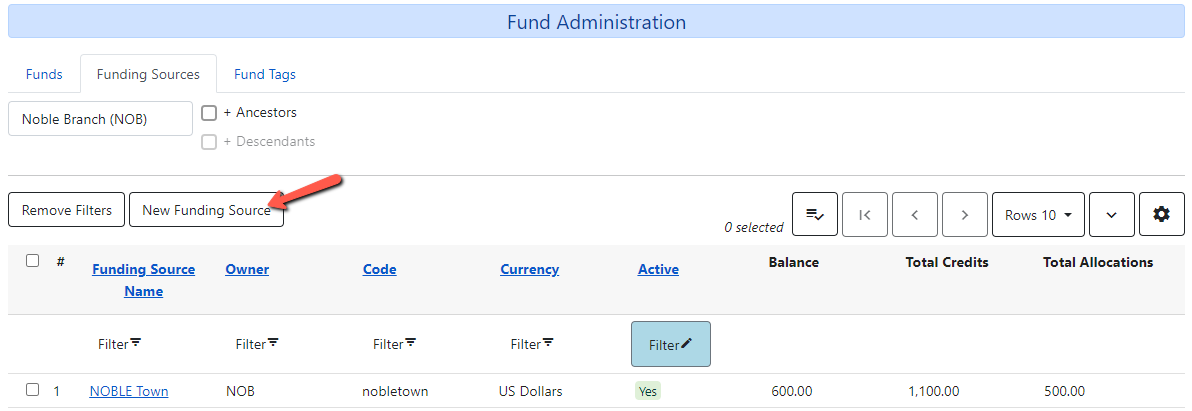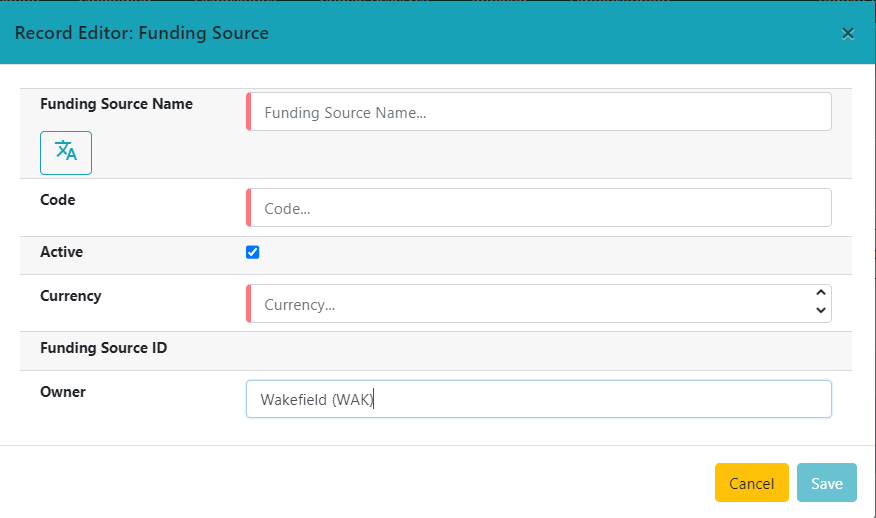creating_a_new_funding_source
Create a New Funding Source
- Click on the New Funding Source button.
- Fill in the form. Fields are explained below. Red highlighted fields are required.
- Click Save.
- Name – Enter the name of the funding source.
- Code – Enter the code for the funding source. The code should be all lowercase without spaces.
- Active – Leave this box checked. If you will not be using the funding source right away you can uncheck the box so you don’t see it in the list or in any funding source dropdown.
- Currency Type – Select the appropriate currency from the dropdown. Usually US Dollars.
- Funding Source ID – Will be generated by the system.
- Owner – Select your org unit from the dropdown. If the system level is selected, all branches will see that funding source. If the branch level is selected, only that branch will see that funding source. NOTE: If you do centralized ordering for your branches it is best to set all funding sources at the system level. The funding source name and code should start with the branch name.
creating_a_new_funding_source.txt · Last modified: 2025/01/09 10:03 by cmorgan